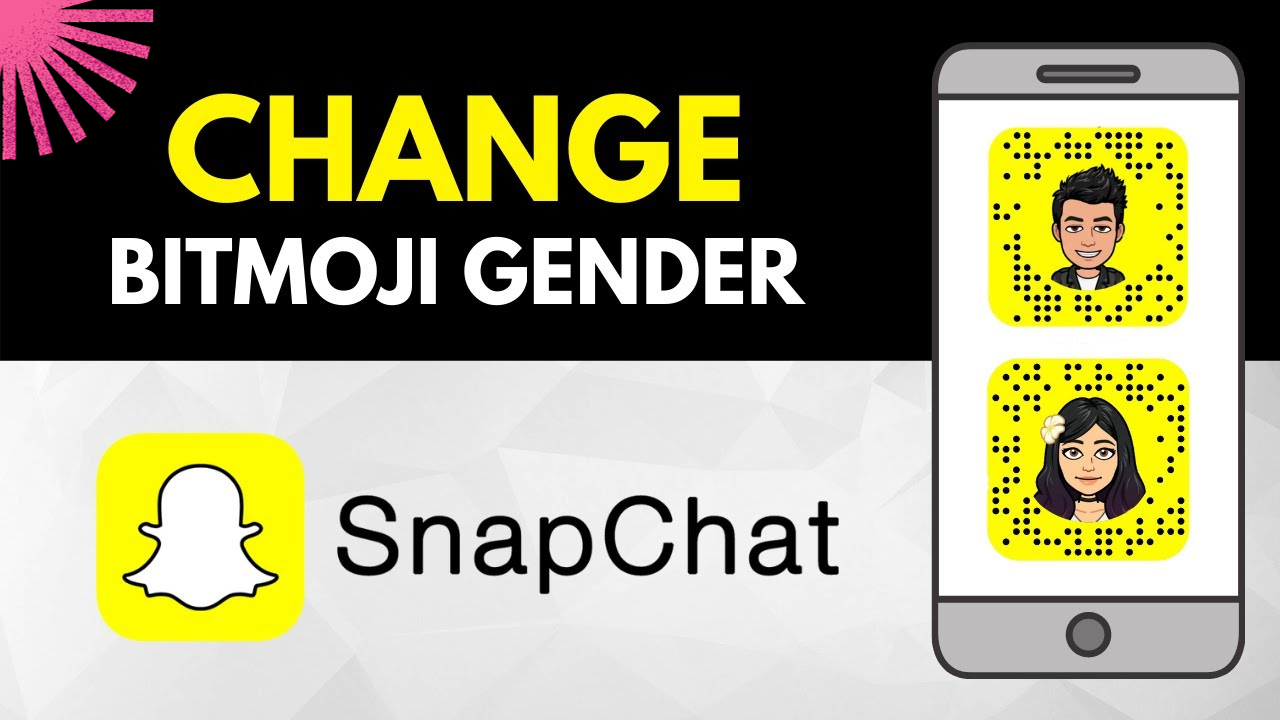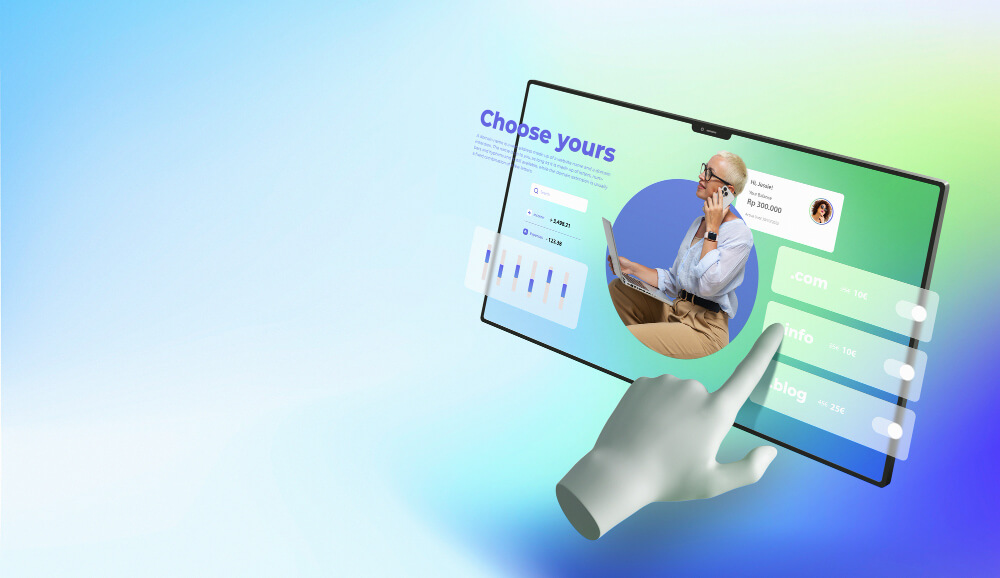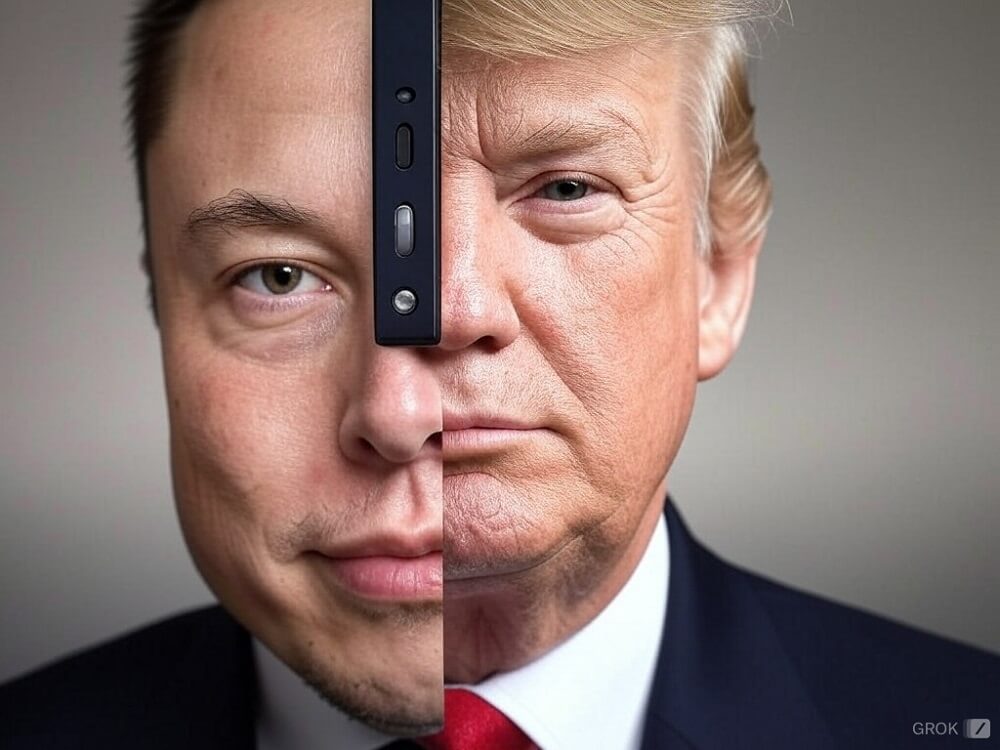Change gender on Snapchat involves a clever workaround. While the platform doesn’t offer a direct option for this, you can achieve it through your Bitmoji avatar. By customizing your avatar’s appearance and gender in the Bitmoji app, you’ll see the changes reflected in your Snapchat profile. This allows for a personalized and inclusive experience on the platform. Remember, your Bitmoji is a fun representation of yourself, so have some creative fun with it!
Read More: How To Delete Chats in Snapchat?
Change Gender on Snapchat: Directly
To change gender on Snapchat, you’ll need to customize your Bitmoji avatar. This process necessitates linking a Bitmoji account. It’s important to note that regardless of your Bitmoji avatar’s gender, the foundational information provided during Snapchat account creation remains unchanged.
If you’re looking to modify your Bitmoji avatar directly within Snapchat, follow these steps outlined below.
- Open the Snapchat app on your device.
- Touch your profile icon situated at the top-left corner of the screen. Then, select the gear icon situated in the top-right corner to access the settings menu.
- Within the settings menu, select the “Bitmoji” option.
- Scroll down and tap the “Unlink My Bitmoji” option located at the bottom of the screen. A prompt will appear asking for confirmation. Once you confirm, your current Bitmoji avatar will be unlinked and removed.
- Tap the “Create Bitmoji” option. This will take you to the Bitmoji app for the avatar customization process.
- Once you’ve chosen your preferred gender and customized your new Bitmoji avatar, remember to save the changes.
Changing Your Gender on Snapchat – With Bitmoji
Bitmoji, available for Android and iOS, is a delightful app that transforms your online persona into a charming, cartoonish version of yourself. It’s perfect for adding flair to your social media presence with a range of customizable avatars and expressive content. While the app itself is free, in-app purchases offer even more avatar customization options. Immerse yourself in the world of Bitmoji, crafting an avatar that mirrors your unique personality and gender preferences, seamlessly integrating it with Snapchat. Getting started is a breeze—simply visit your device’s app store and download the Bitmoji app. After installation, you have two options: launch Bitmoji directly or go through Snapchat to fine-tune your avatar, including changing its gender and refreshing your representation on Snapchat. If you choose the Bitmoji app route, the process is straightforward:
- Launch the Bitmoji app on your device.
- Find and tap the gear icon situated in the top-right corner of the app’s homepage to access the settings menu.
- Within the settings menu, pick the “My Data” option.
- Inside the “My Data” submenu, select the “Reset Avatar” option. Please be aware that this action will delete all current customizations.
- A prompt will pop up asking for confirmation to reset the avatar. Tap “Okay” to continue.
- Once you confirm the reset, you will be directed to the avatar creation process. Choose the preferred gender for your new Bitmoji avatar.
Hoe to Customize Bitmoji Outfits and Accessories
The Bitmoji app provides an extensive selection of clothing and accessories to customize your avatar’s appearance. To dive into outfit options, open the Bitmoji app, click on the clothing hanger icon, and explore the various categories. Once you’ve chosen your desired outfit, simply tap the checkmark to save your selections. Excitingly, Bitmoji has announced plans to upgrade all users to Bitmoji Deluxe in 2023, promising even more customization possibilities.
Read More: How to Change Snapchat Emojis?
Gender-Neutral Options in Snapchat: A Current Overview
In contrast to the extensive customizations available for features like skin tone and hair color, Bitmoji’s avatars offer relatively limited options for gender and body shape. Users can select avatars that appear either male or female. It is possible to customize the general body shape based on the chosen gender—adjusting features like breast size for female avatars and overall bulk or body shape for male avatars. Regrettably, at present, there are no other gender or body shape options available. As of the time of writing, there have been no indications of upcoming changes to these design options.
Changing Gender on Snapchat – Filter Option
Snapchat offers a diverse range of lenses and filters to elevate your snaps. To apply a lens, open the Snapchat camera, press and hold on your face, and swipe through the available options. Filters can be accessed by swiping left or right after taking a snap. Additionally, Snapchat allows users to craft custom filters for special occasions via the “Filters & Lenses” feature in the settings menu. For instance, a feminine filter, distinguished by a face adorned with mascara and lipstick in a purple circle, can be used to soften facial features.
While not flawless, it provides an approximation of how you might appear as a woman. Similarly, if you desire a more masculine look, apply the masculine filter—a bearded face icon within a purple circle. This will add angularity to the jawline and typically create a five-o’clock shadow or beard, depending on your settings. Feel free to experiment with these filters, testing various lighting and poses for optimal results. Keep in mind that features like full beards or accessories might occasionally confuse the filter, resulting in peculiar images.