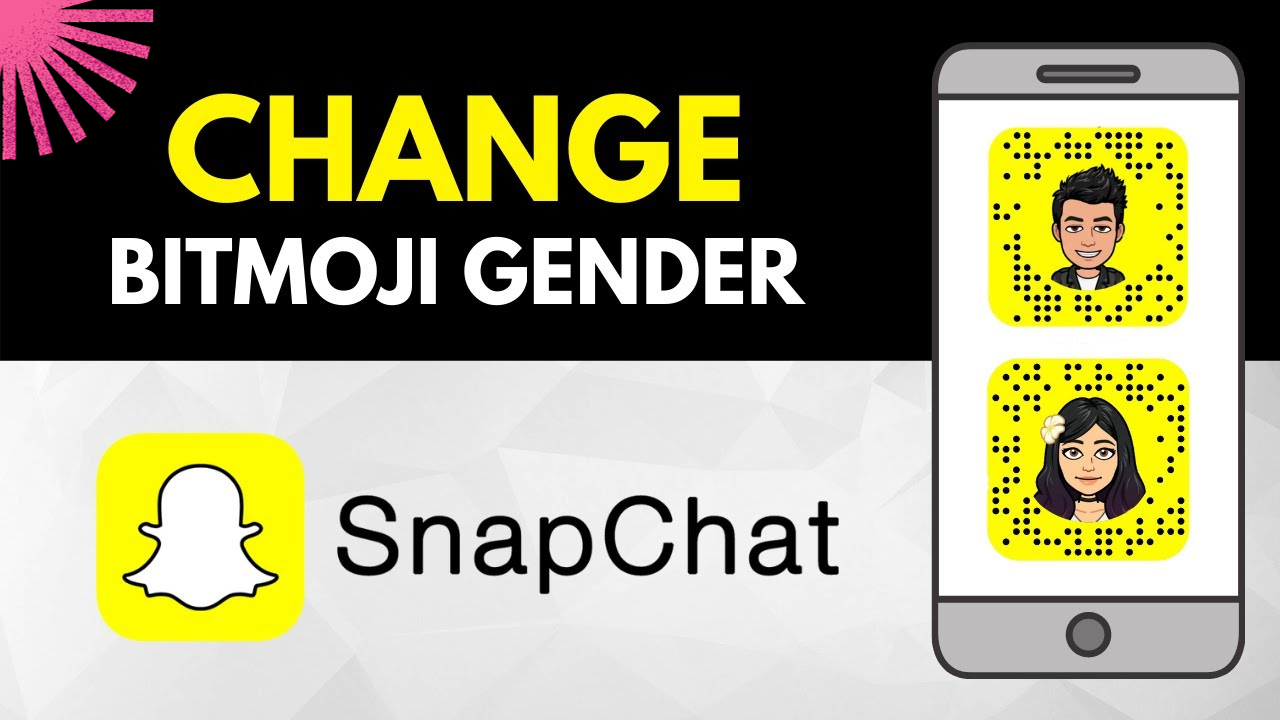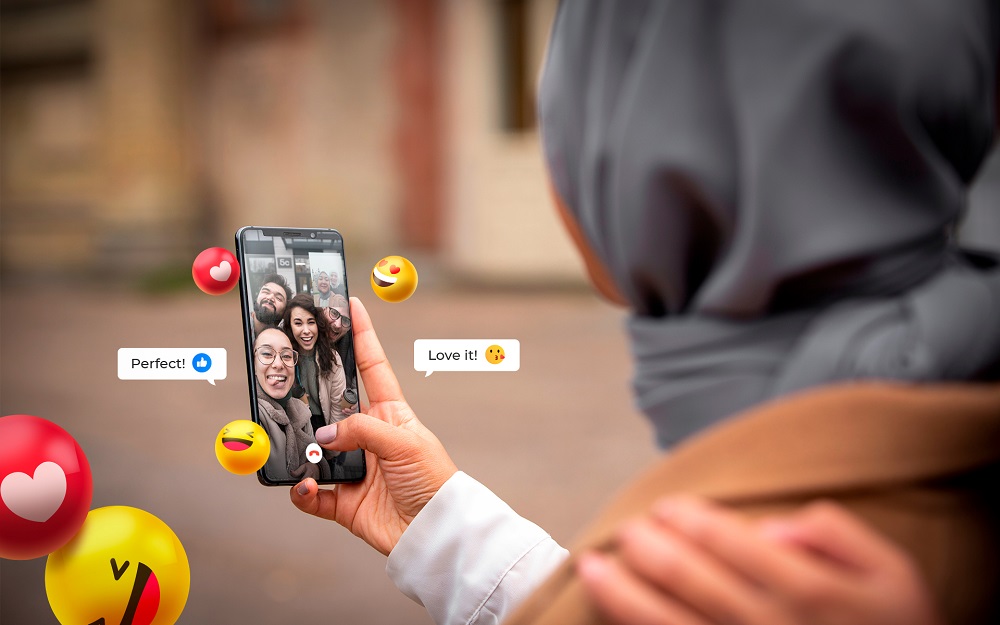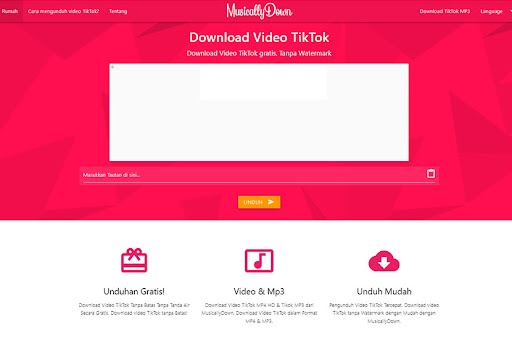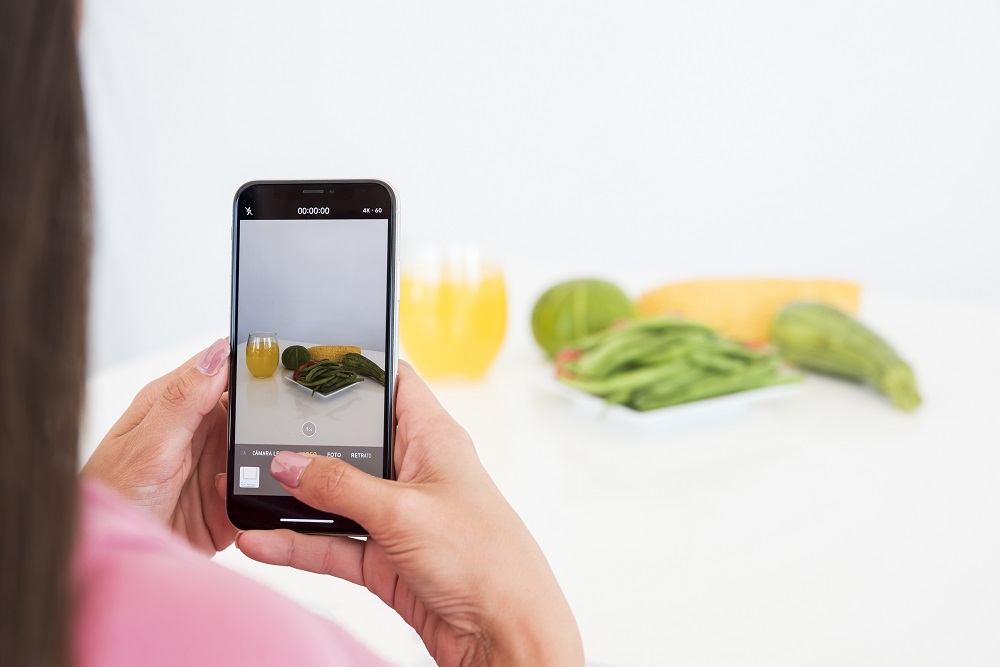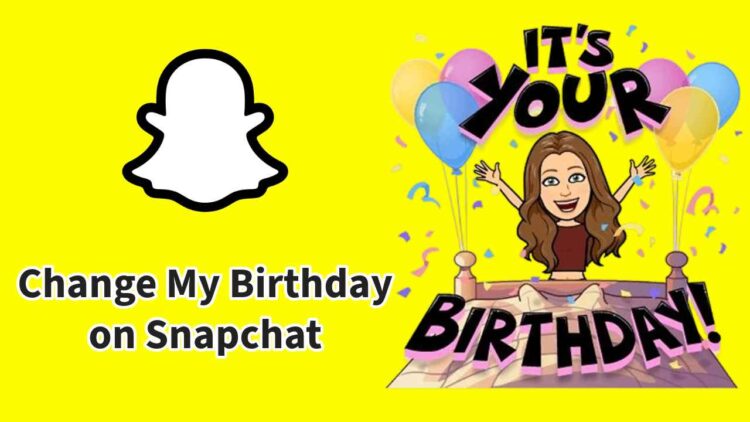Contents
- 1 Process of Delete Chats in Snapchat
- 2 Deleting Saved Snapchat Chats
- 3 How to Set Snaps to Automatically Delete
- 4 How to Delete Saved Snapchat Messages?
- 5 Erase All Your Snapchat Chats Effortlessly
- 6 Restoring Deleted Snapchat Messages
- 7 Conclusion
- 8 Frequently Asked Questions
- 8.1 Will deleting a message that someone has already read remove it from their end?
- 8.2 I cleared conversations, but my messages are still visible. What’s happening?
- 8.3 Does deleting my Snapchat account remove my messages?
- 8.4 My friend noticed that I deleted a message. What occurred?
- 8.5 If I block someone, does it delete our conversation history?
- 8.6 If I delete Snapchat, will it erase all messages with another user?
Snapchat, known for its entertaining features, offers a vibrant chat experience with exciting filters. While its auto-delete feature adds a unique touch, the ability to save chats has also been introduced. If you’re looking to learn how to delete chats in snapchat, you’ve come to the right spot. This guide will walk you through the process of managing both saved and regular chats on Snapchat. Keep reading for detailed instructions.
Also Read : How To Clear Cache on Snapchat?
Process of Delete Chats in Snapchat
Deleting regular chats on Snapchat is a straightforward process, provided you have the latest version of the app installed on your Android or iPhone. Ensure your system and Snapchat app are up to date before following these steps for removing normal chats.
- Open Snapchat on your iPhone or Android device.
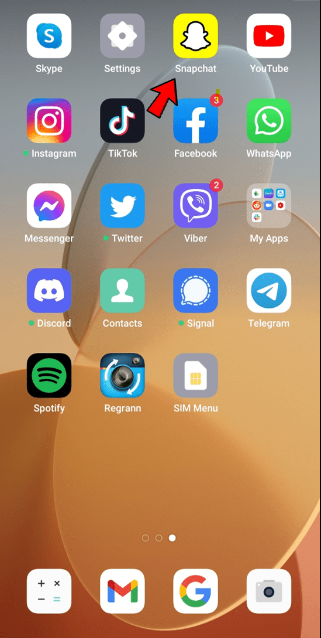
- Choose the “Chat” option and tap on the conversation you wish to delete.
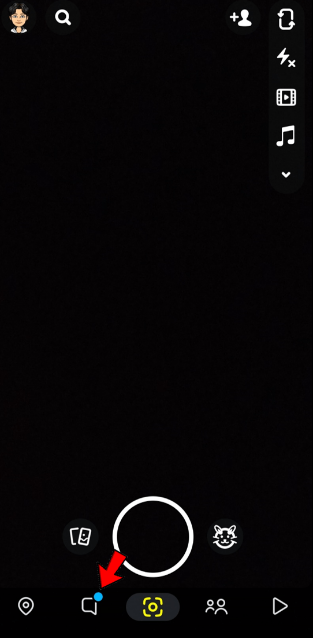
- Tap on the profile icon of this individual.
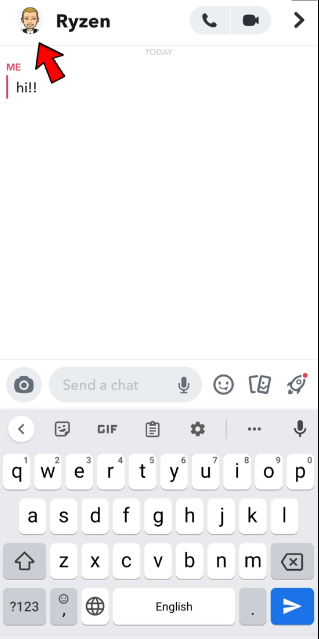
- Choose the “More” option (depicted as three dots) located in the top-right corner of your screen.
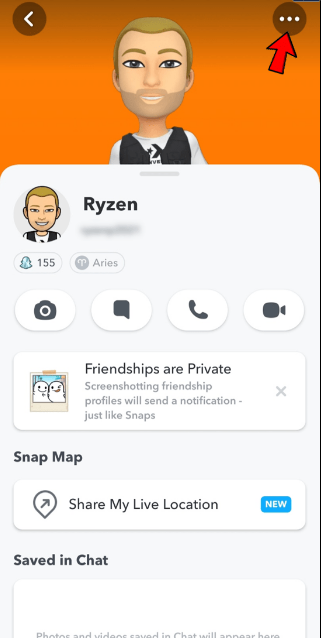
- Tap on “Clear Conversation”.

- Confirm by selecting “Clear”.
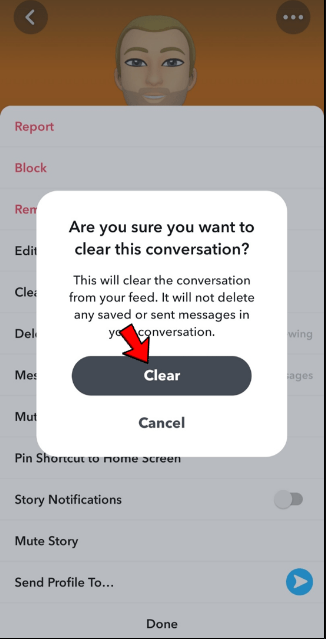
Managing saved messages is just as simple. Let me guide you through it.
Deleting Saved Snapchat Chats
While removing regular chats on Snapchat is straightforward, deleting saved messages requires a bit more effort. When you save a message, it’s stored on both your phone and the recipient’s device. To unsave it, simply tap the highlighted message again. However, for it to disappear entirely, the recipient must also delete it. While this might be slightly inconvenient, it’s an inherent feature of Snapchat. While there are third-party apps that claim to assist, their use is not recommended. Ultimately, trust is key – if it’s someone you trust, you can rely on them to delete the message on their end. If not, you have the option to remove them from your friend list or block their account.
How to Set Snaps to Automatically Delete
When you send a snap, you might have noticed that the long-press and delete option isn’t present. This is because, unlike messages, snaps are designed to automatically delete after a specific timeframe. You have the flexibility to choose whether they disappear immediately after being viewed or linger for twenty-four hours.
To configure this setting, simply follow the same steps as mentioned earlier: long-press the contact and select ‘More.’ Then, proceed as follows:
Click on “Delete Chats…“
Select “After Viewing.”
You can achieve the deletion of snaps within the conversation once the recipient has viewed the message by following these steps.
How to Delete Saved Snapchat Messages?
Snapchat is renowned for its ephemeral nature, where content typically disappears after a short time. However, due to its widespread use, there are moments when you might want to preserve certain memories or conversations. In response to this need, Snapchat developers introduced the option to save chats, identifiable by their distinct grey background. The good news is that your friends can’t secretly save messages without your knowledge.
In contrast to regular Snapchat messages, which automatically vanish within 24 hours or 30 days, saved messages endure indefinitely. If you wish to remove these saved messages without clearing the entire conversation, follow these steps:
Open Snapchat and locate your saved chat.
Long-press the message and then tap on “Unsave in Chat.”
Erase All Your Snapchat Chats Effortlessly
While some social media platforms can make it quite challenging to wipe out your entire message history in one go, Snapchat offers a straightforward solution. With just a few clicks, you can swiftly delete all your Snapchat conversations. Here’s a step-by-step guide on how to do it:
Open Snapchat and tap on your “profile icon” in the upper left-hand corner.
Then tap on the “Settings” cog in the upper right-hand corner.
Scroll down and click on “Clear Conversations.”
Now, tap on the “X” next to each contact, then confirm in the pop-up window.
It’s important to keep in mind; this will not delete Saved messages.
Restoring Deleted Snapchat Messages
If you’ve mistakenly removed your Snapchat messages, you might be curious about the possibility of recovering them at a later time. Regrettably, the retrieval process isn’t straightforward.
If you’ve previously saved the messages, they’ll persist within your contact’s profile. In the absence of saving, your messaging list will appear empty. Nevertheless, you can attempt to retrieve your data from the Snapchat website:
Log in to your account.
Click on the option for “My Data. “
Click “Submit Request” at the bottom to move forward.
While our internal tests did not yield any messages, it has come to our attention that a few users claim to have received messages. Therefore, we are including this information for your consideration. Additionally, this method remains the primary option for most situations.
It’s worth noting that there are third-party paid services available that promise to recover lost messages. While we have not conducted tests on these services, we strongly advise exercising caution. Prior to granting access to your accounts or making any payments in an attempt to retrieve your messages, we recommend thoroughly researching the developers and their credibility based on past user experiences.
Conclusion
Snapchat stands as one of the foremost social media platforms, having originally gained popularity due to its ephemeral content. With the increasing option to save content permanently, it becomes crucial to understand how to remove unwanted messages. Do you have any insights, personal experiences, or queries about deleting messages on Snapchat? Feel free to share your thoughts in the comments section below!
Frequently Asked Questions
Will deleting a message that someone has already read remove it from their end?
Yes, deleting a message will erase it from both users’ accounts. This feature remains effective even if the recipient has saved the chat within their message thread, though it won’t work if they’ve taken a screenshot.
I cleared conversations, but my messages are still visible. What’s happening?
It’s a common concern – “Why haven’t my messages disappeared?” Clearing a conversation in Snapchat doesn’t always remove saved messages. To remove them, you’ll need to go to your messages and delete them individually. Clearing the conversation simply removes the contact from your messages list.
Does deleting my Snapchat account remove my messages?
Unfortunately, deleting your Snapchat account won’t delete your messages or the snaps you’ve sent. It solely removes your profile and personal information. Additionally, sent snaps won’t be deleted until they’re opened or expire.
My friend noticed that I deleted a message. What occurred?
Snapchat features a notification that informs the recipient when you’ve sent and retracted a message. As they browse their chats with you, a small gray notice will indicate that you deleted a chat.
If I block someone, does it delete our conversation history?
Wondering if blocking someone clears your conversation history? If you haven’t removed messages you’ve sent prior to blocking, the other user can still access them. However, you won’t see their messages or receive notifications from them.
If I delete Snapchat, will it erase all messages with another user?
Deleting your Snapchat account alone won’t remove messages from another user’s view. To achieve this, you must follow the steps outlined above to delete messages. Even if you’ve deleted your Snapchat account, you still have a 30-day window to reactivate it and eliminate the messages.