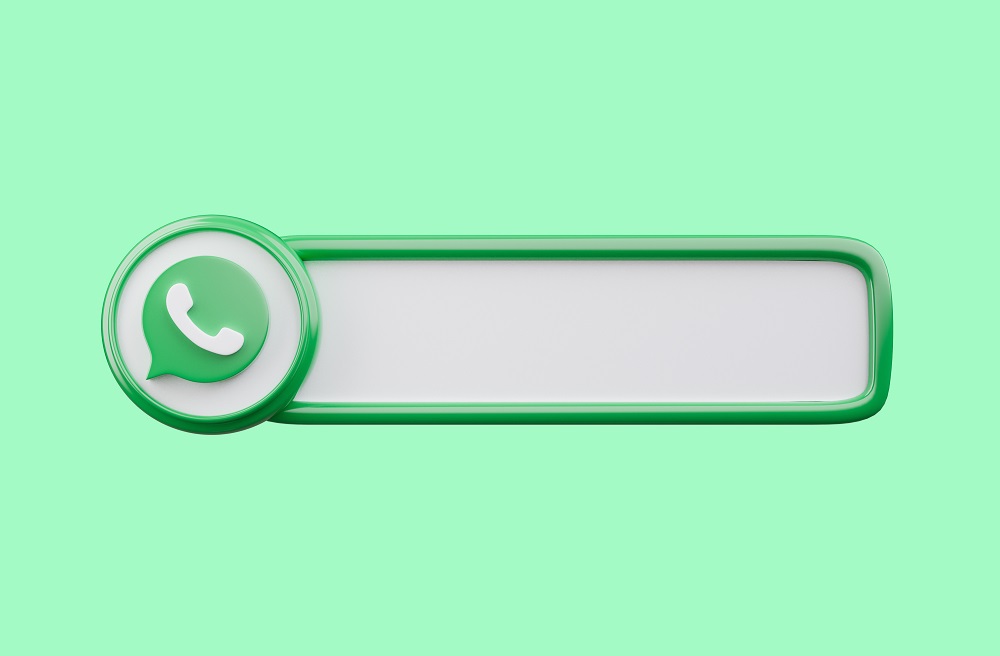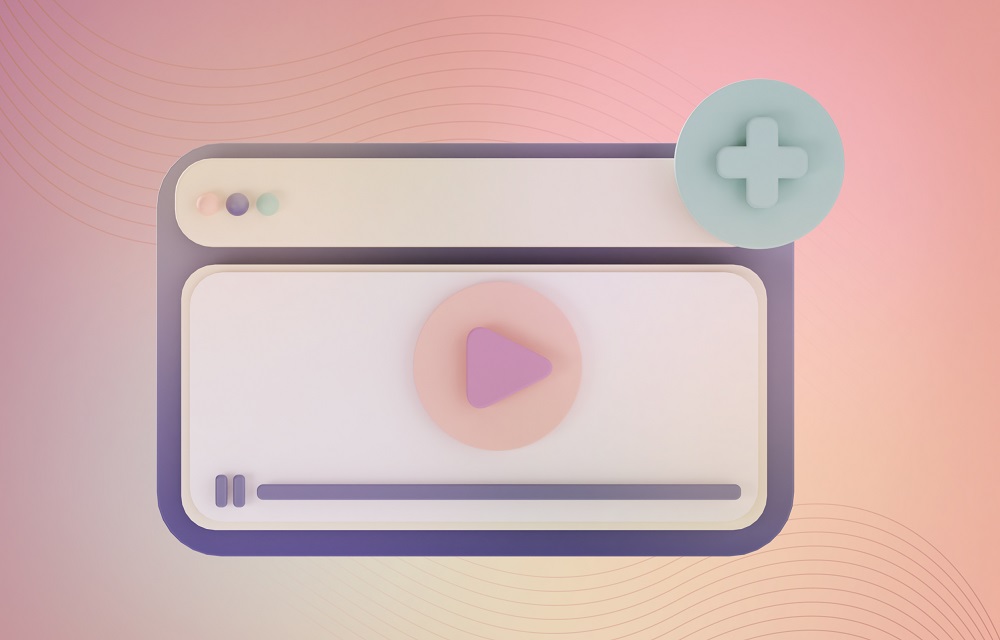We are going to explain everything you need to know about WhatsApp Web, telling you what it is, how it is used and what the differences are with respect to the mobile version. Because even though they are clients created for the same service, there are some important differences between them.
At the moment, WhatsApp Web continues to depend on the mobile to work, and there is some popular function of these devices that is not implemented in the browser application. However, as you will be able to see, the vast majority of options are available.
What exactly is WhatsApp Web
WhatsApp Web is a way to use WhatsApp through your browser, being able to write your messages, read them or send files. You can practically do the same as in the mobile version, but from the PC. This can be very useful, for example, if you are using WhatsApp while you are in front of the computer, since this way you will not have to constantly look at your mobile.
If we compare WhatsApp Web against WhatsApp, you will see that you have practically all the options available, from sending voice notes to sending photos. It’s missing a few things like being able to make voice or video calls or location sharing, but otherwise it’s pretty much the same as using the mobile version.
Thanks to the fact that WhatsApp is working on its device function, you can use WhatsApp Web even if you do not have your mobile turned on next to you. Every few hours, the web version will do a kind of “ping” to make sure you’re still logged in and still you, but once you start using it, you won’t be totally dependent on mobile like you used to.
How to configure WhatsApp Web
Using WhatsApp Web is relatively simple, and you only have to carry out a simple process to link the web with your account through the mobile. For that, go to web.whatsapp.com, which is the main page of the service. When you do, an access QR code will appear that you will have to scan with the mobile version of WhatsApp.
To do so, open the WhatsApp application on your mobile, and open the options menu. On Android you have to click on the three-dot button on the top right, and on iOS you have to click on the Settings tab. Once inside, click on the Linked Devices option, which is where you manage your connections with WhatsApp Web or the desktop version of WhatsApp.
On the Paired Devices screen, you’ll see the list of devices where you’re signed in with WhatsApp Web or the desktop version of WhatsApp. If you have never used this, it will appear blank. In any case, to log in to a new computer with WhatsApp Web, you have to click on the Link a device button that will appear on this screen.
When you do, you will get a kind of crosshair scanning through the rear camera of your mobile. What you have to do is point the camera at the QR code on the web, and the WhatsApp web client will automatically synchronize with the application you have on your mobile device.
From this moment you will see exactly the same conversations that you have on your mobile, and you will be able to interact with your friends without any problem. Everything you write on the web you will see later on your mobile, as both services will be synchronized.
WhatsApp vs. WhatsApp Web
| FUNCTION | WHATSAPP WEB | |
| SEND MESSAGES | Yeah | Yeah |
| SEND PICTURES | Yeah | Yeah |
| ADD FILTERS TO PHOTOS | Yeah | No |
| ADD COMMENTS TO PHOTOS | Yeah | Yeah |
| SEND MULTIPLE PHOTOS AT ONCE | Yeah | Yeah |
| SEND PHOTOS WITH THE CAMERA | Yeah | Yeah |
| SEND VIDEOS | Yeah | Yeah |
| SHARE DOCUMENTS | Yeah | Yeah |
| SHARE CONTACTS | Yeah | Yeah |
| SHARE LOCATION | Yeah | No |
| SHARE AUDIO | Yeah | No |
| SEND EMOJI | Yeah | Yeah |
| SEND GIFS | Yeah | Yeah |
| SEND STICKERS | Yeah | Yeah |
| SEND VOICE MESSAGES | Yeah | Yeah |
| VOICE CALLS | Yeah | No |
| VIDEO CALLS | Yeah | No |
| TEMPORARY MESSAGES | Yeah | Yeah |
| SEE STATES | Yeah | Yeah |
| CREATE STATES | Yeah | No |
| SEARCH CONVERSATIONS AND CONTACTS | Yeah | Yeah |
| SEARCH WITHIN A CONVERSATION | Yeah | Yeah |
| EDIT YOUR PROFILE | Yeah | Yeah |
| EMPTY CONVERSATION | Yeah | Yeah |
| PIN CONVERSATION | Yeah | Yeah |
| ARCHIVE CONVERSATIONS | Yeah | Yeah |
| MUTE CONVERSATION | Yeah | Yeah |
| MARK AS UNREAD | Yeah | Yeah |
| SET PRIVACY | Yeah | No |
| CONFIGURE SECURITY | Yeah | No |
| SET NUMBER CHANGE | Yeah | No |
| CONFIGURE NOTIFICATIONS | Yeah | Yeah |
| SET WALLPAPER | Yeah | Yeah |
| SET BLOCKED | Yeah | Yeah |
| SET AUTOMATIC DOWNLOAD | Yeah | No |
| CHECK DATA USAGE | Yeah | No |
| ADD CONTACT | Yeah | No |
| CREATE GROUP | Yeah | Yeah |
| CREATE DIFFUSION | Yeah | No |
Here above you have a table in which we compare WhatsApp Web against WhatsApp, looking one by one which are the features that are or are not in the browser version. As you can see most of them are there, although there are some quite important ones that are missing.
Even so, the main chat functions are there, and you will have the entire repertoire of WhatsApp emojis as well as its search engine so you can send animated GIFs to your contacts. You can also send voice messages in case you don’t feel like writing.
When it comes to sharing items in chats, almost all the options are there too. You will be able to share contacts, stickers and documents. You can also open the camera to take photos with your webcam and send them, or search and send photos and videos from your device’s memory. Only the option to send location is missing.
Two other functions that are not currently available in the web version are calls. WhatsApp Web does not allow you to make voice calls, and you cannot use the video calling feature either. And it’s a pity, because having a computer with a webcam, videoconferences could be very useful. What we are going to be able to do is start video calls of up to 50 people through Facebook Rooms, curious considering that you cannot make native ones.
WhatsApp Web is not limited to conversations, and you will also be able to see and download the states of other people. However, you still won’t be able to send your statuses. You will also be able to see starred messages and start new conversations. You also have the dark mode in case you want to configure it.
In any case, as you can see in the table, you also have the vast majority of options that WhatsApp offers you in its web client. We will have to see if when they add new things they also take them directly to the web or it is time to add another No to our table.
WhatsApp Web multi-device
Finally, another of the advantages of WhatsApp Web is that it allows you to use WhatsApp on two devices at the same time, being able to log in on your main mobile, and then using it on another mobile or tablet through its web version. It’s a simple trick and the only thing against it is the hassle of needing to use the browser.
And on the other hand, the web version no longer requires you to have your mobile on thanks to the multi-device system that WhatsApp is beginning to implement. Once you have linked the web with the mobile, the web will remain connected to the WhatsApp servers and you will be able to use the service even with the mobile turned off. Of course, not permanently, and you will have to connect it from time to time.