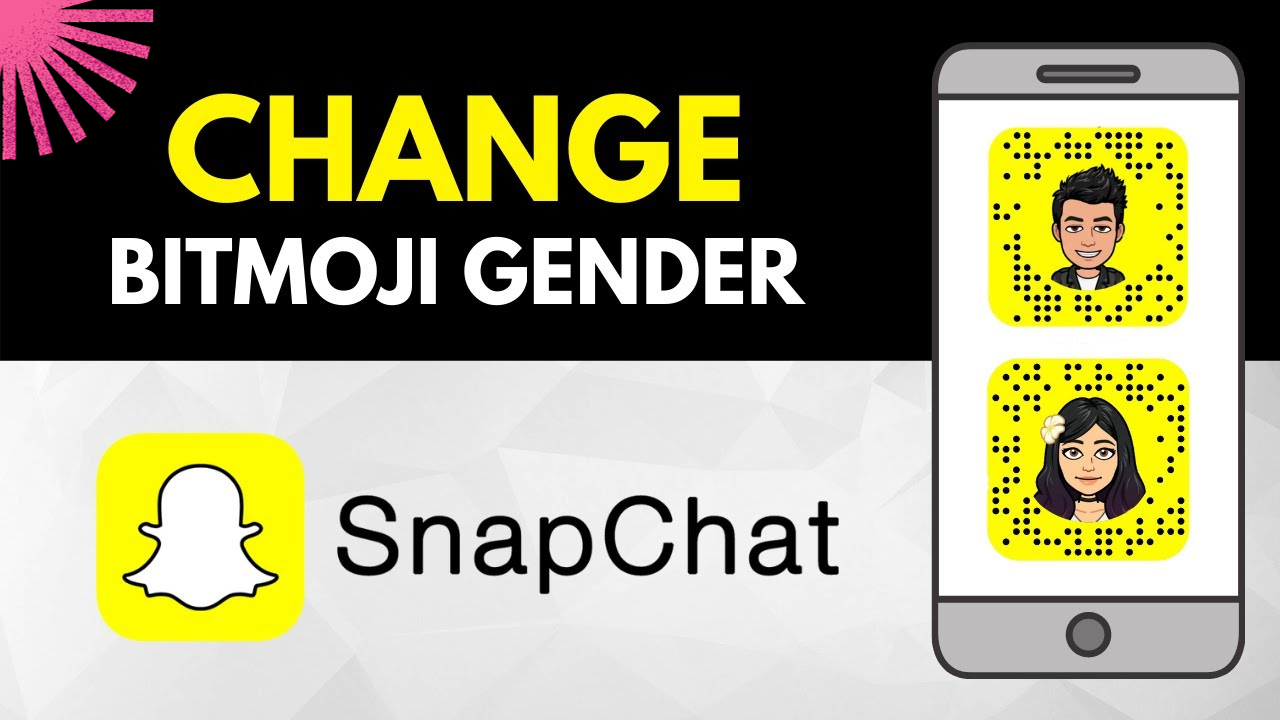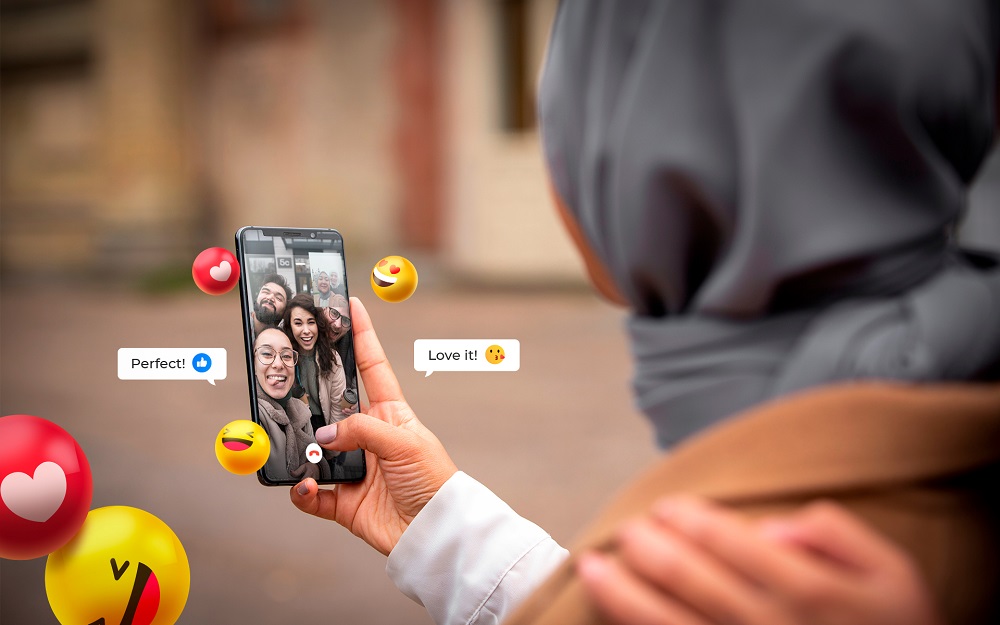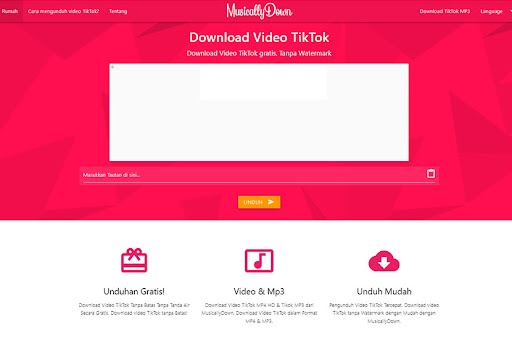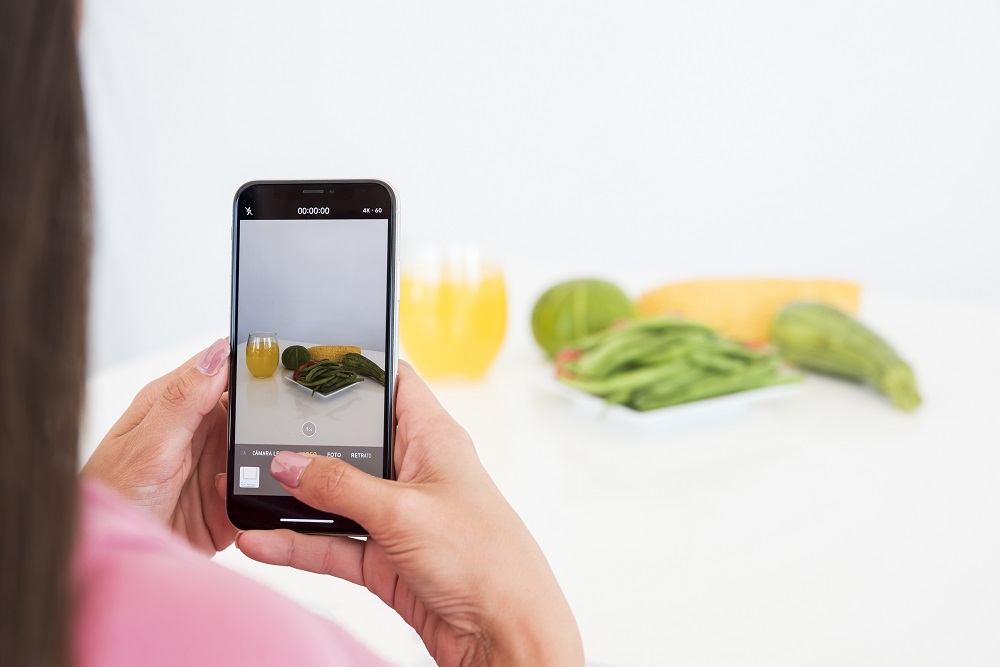We are going to explain how to download WhatsApp states of anyone, and we are going to do it with a method with which you will not need to have an application on your mobile or anything, simply from the browser. Of course, to do this method you will need to have a browser, and have your account linked to WhatsApp Web.
What we are going to do is open the developer tools of your browser, which are both in Chrome and in Edge, Brave or any other browser. There, we will go to the tab to monitor what is loaded on a website, and we will begin to see the states. This will show the links to the images or videos of the status that you have seen, and you can use it to download it.
Download WhatsApp Status From the Web
The first thing you have to do, if you haven’t already done it, is to link WhatsApp on your mobile with WhatsApp Web. For that, go to the web.whatsapp.com website, and follow the steps indicated to link the device. Once you link the account, within WhatsApp Web go to the section where the states appear.
When you enter the screen where you can see the states, right click on the free space of the browser. In the pop-up menu, click on the Inspect option. You will also be able to enter here by choosing the Developer Tools option, which you can access by pressing Control + Shift + i at the same time.
On the right side of the browser will open a column with options, which are the tools for developers. In it, go to the Network tab, which may also appear under the name Network. You will see that in the column where you are, a kind of temporary line is loaded below. In it, you will be able to see the elements that the web loads every time you click on a site.
Being within this Network tab, now click on the states you want to start seeing them. When you do, you’ll see that loading states will show files on the timeline. If you look closely, among the elements that are loaded there will be some in photo or video format, such as the jpeg of the capture that are the photos. These files will be the content of the state, and you can click on them to view them.
If you see more states, they will all be loaded in this list, although there will also be elements that are pure code. As you click on the elements, you will be able to see the previews on this same screen. When you find the story you want to download, right click on it to see the options, where you can copy the image to the clipboard, copy image URL, open the image in a new tab or download it.
What I usually do is load the status in another tab, where I can see it without a time limit and download it if I want, but you can do what suits you best, like download it directly or copy it to be able to paste it in any other application.