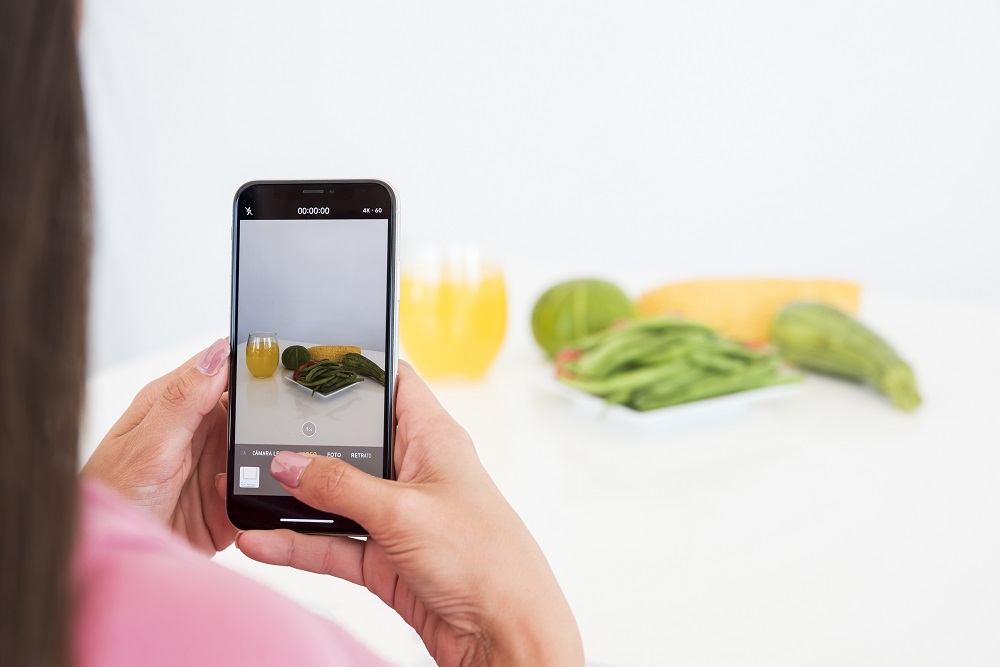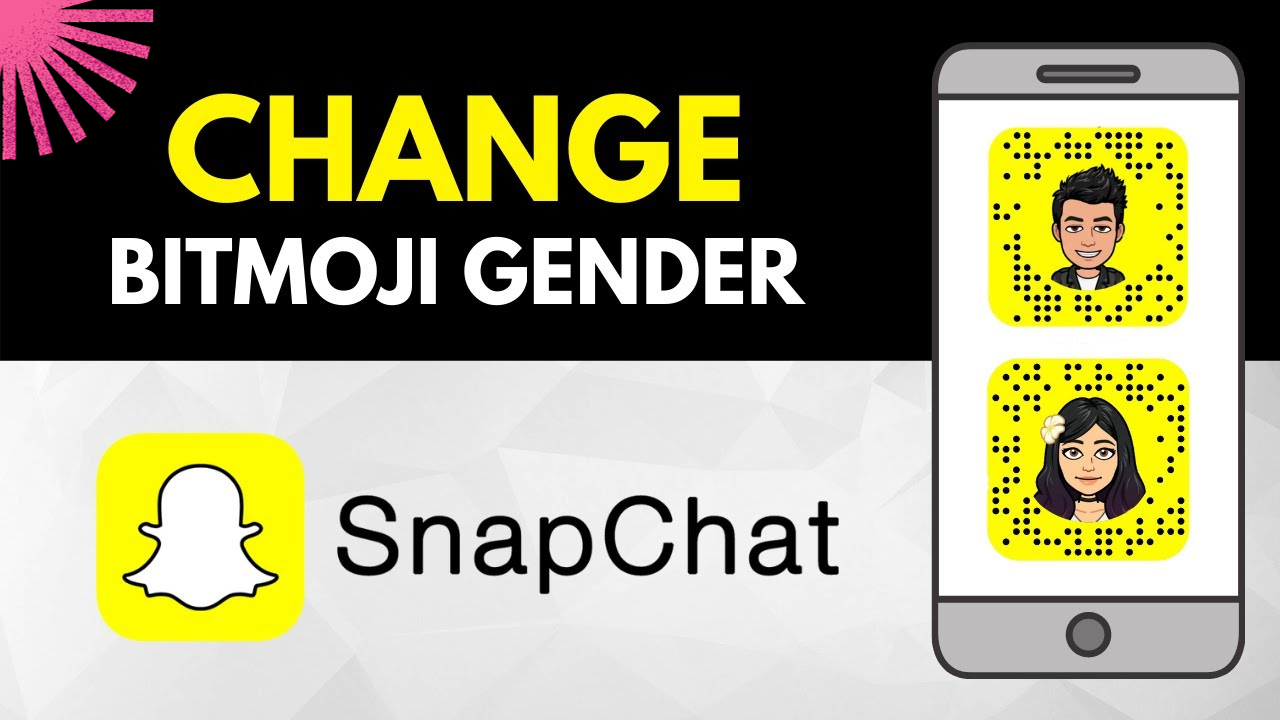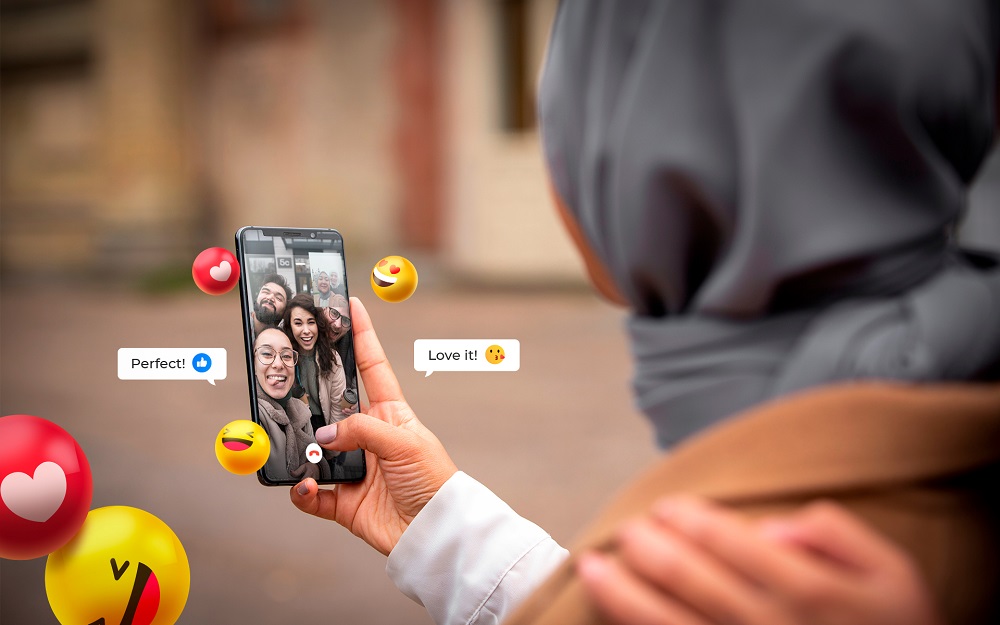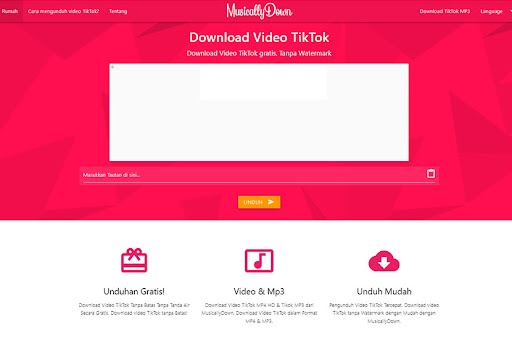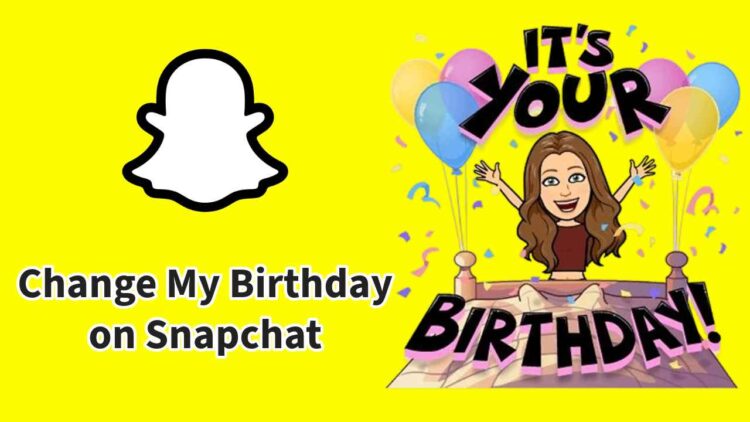If you’re a Snapchat user, have you ever wondered how to add a unique twist to your videos? Picture a waterfall flowing upward instead of down. With Snapchat, you can make this imaginative scenario a reality in just a few minutes. This article will guide you through the process of reversing a video on Snapchat, unlocking a whole new level of creativity.
In addition to the familiar filters, Snapchat offers a range of AI-powered filters that can be applied not only to photos but also to media. You’ve likely encountered the gender reverse filter while browsing through Snapchat stories, which gained immense popularity across various age groups. But Snapchat doesn’t stop there. It also features captivating video effects, enhancing the snap recording experience for all users and boosting engagement. One of these filters is the Reverse filter, which can be effortlessly applied within seconds after recording, in just a few straightforward steps!
Reasons to Reverse a Video on Snapchat
Ever wondered how to apply the reverse video effect on Snapchat? This feature offers a plethora of exciting possibilities. Imagine the thrill of watching someone dive into a pool, ride a motorbike, or witness a river flow in reverse – it’s an entirely different experience. Beyond personal enjoyment, this filter can also be a powerful tool for enhancing brand visibility through captivating videos. Influencers can leverage the reverse effect to create content that truly captivates their audience. What’s more, this filter allows for quick video reversal, even if it’s not originally intended for Snapchat. If any of these reasons resonate with you, this guide is a must-read!
How to Reverse Video on Snapchat using the built-in Filter
Learn how to effortlessly reverse video on Snapchat using the built-in filter. This method is especially useful if you’ve just recorded a video using the application.
Follow these simple steps:
- Launch the application and press and hold the circular button at the center of the screen to start recording.
- Release the button when you’re finished recording. The video you captured will now be played in reverse, creating a unique visual effect.
- To access the desired filter, start swiping left until you find one displaying three arrows pointing towards the left side. This is the specific filter we’re referring to.
- Once applied, you’ll observe your video playing in reverse, creating a captivating visual effect.
- And there you have it! In just a few simple steps, you’ve successfully created a video playing in reverse. Now, you have the option to send it to a specific user, share it on your story, or save it to your ‘Memories’ if you prefer not to share it. Enjoy exploring this captivating visual effect!
Reversing Videos on Snapchat: A Comprehensive Guide
Did you know that you can easily reverse videos on Snapchat without having to record them anew? You can also upload videos from your camera roll and apply the reverse filter for a unique visual effect.
Here’s how:
- Launch the Snapchat application and swipe up on the camera button. This will display all the photos and videos you’ve captured on Snapchat.
- Among the tabs at the top, choose ‘Camera roll’. Here, your phone’s gallery will be accessible. Choose the video you wish to play in reverse.
- After selecting the video, tap on the small pencil icon (edit icon) located at the bottom of the screen.
- Once in editing mode, swipe left continuously until you come across the reverse filter featuring three arrows pointing to the left.
- As soon as you apply the filter, your video will seamlessly start playing in reverse. From here, you have the option to save the video to your memories or share it with an individual user. To do the latter, simply tap on the yellow “send to” button at the bottom.
FAQ
How can I save a Snapchat video?
To preserve a Snapchat video, first record your desired video content, and then simply tap on the Download icon, represented by a downward arrow. For videos located in the Stories section, access the three-dot menu, choose the video you wish to save, and select the down arrow. Please note that for saving videos from other users, you’ll require a screen recorder.
What’s the process for adding music to my Snapchat video?
If you want to enhance your Snapchat video with music, follow these steps: Tap the Camera icon, and then select the Music Notes option to search for songs. After finding your preferred track, press Play to preview it, tap Next, pick a segment of the song, and proceed to record your Snap video. If you prefer to use your own audio, explore the Featured Sounds section and tap + Create Sound.
What is the maximum duration for a Snapchat video?
Snapchat videos can extend up to a maximum of 60 seconds in length. When you upload videos to Snapchat, they are automatically divided into 10-second segments for sharing.