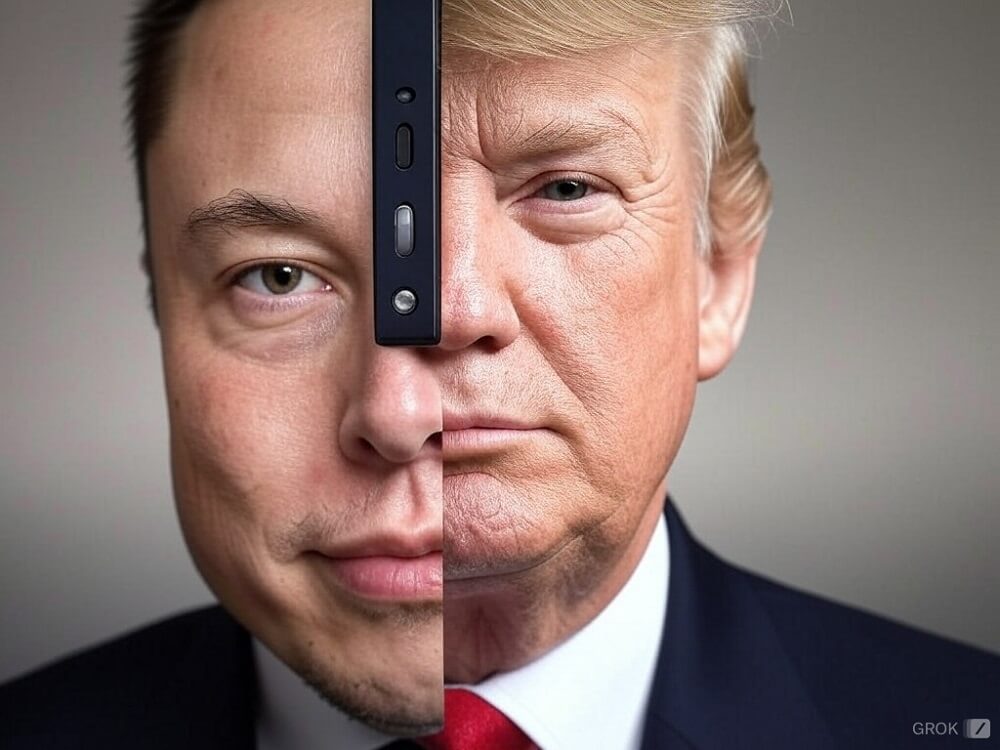Keep in mind that deleting your Instagram account takes time. After you submit the request, Instagram will give you a deletion date, which will be 30 days later. During this time, your account will be temporarily deactivated. If you don’t log in within the 30-day window, your account will be permanently deleted.
Whether you’re looking to get rid of an old account, cut back on your online presence, or reduce your social media usage, deactivating or deleting your Instagram account is easy and simple.
How to permanently delete Instagram account by the phone app:
Here’s are the steps :
- Go to your profile > tap the menu icon > select Settings and Privacy. From there, choose Accounts Center.

- Click on Personal details > Account ownership and control > Deactivation or deletion.

- Select the account you want to delete, then tap Delete account > Continue.

- Re-enter your password, select a reason for leaving, and tap Continue. Your account is scheduled for deletion in the next 30 days.

How to deactivate Instagram on your phone
To temporarily deactivate your Instagram account on the Android or iOS app, navigate to the settings menu and find Deactivation or Deletion under Account Ownership and Control. Continue reading the prompts; your account will be hidden from other users.
While your account is deactivated, nothing will be deleted, and you can easily reactivate it anytime by simply signing in again. During deactivation, your account won’t be visible to your friends or anyone searching for you.
Here’s how to deactivate Instagram account by the mobile app:
- Go to your profile > tap the menu icon > select Settings and Privacy. From there, choose Accounts Center.

- Click on Personal details > Account ownership and control > Deactivation or deletion.

- Choose the account you want to deactivate, then select Deactivate account > Continue.

- Re-enter your password, select a reason for deactivating your account, and tap Continue. Now, your account will be deactivated.

How to delete your Instagram account on your PC or Mac
Using the Accounts Center, you can delete your Instagram account on a PC or Mac.
Here’s how to delete your account on a Pc or Mac:
- Log in to your Instagram account.
- Navigate to More > Settings > Accounts Center.

- Click on Personal details > Account ownership and control.
- Click on Deactivation or deletion.

- Select your account, then click the button next to Delete account > Continue.

- Enter your password, select a reason for leaving, then click Continue > Delete account.
Another method to delete your Instagram account is by requesting a permanent removal. Sign in to the account you want to delete, then request permanent removal. Select a reason for leaving from the list, re-enter your password, and tap Delete to confirm.
FAQs
Why can’t I delete my Instagram account?
Instagram permits account deletion only by the account holder. It would help if you were signed in to deactivate or delete your account and re-enter your password to confirm the request.
How long does it take to delete an Instagram account?
The deletion of an Instagram account takes 30 days. This process isn’t immediate; the 30-day deactivation period allows users to reconsider their decision before permanently removing the account.
Can I delete Instagram without logging in?
No, you must be signed in to request the deletion of your account.
Can I delete Instagram without a password?
You cannot delete your Instagram account without the correct password or email address. If you’ve forgotten your password, you can use the “Forgot password?” option on the login screen to reset it.
How do I back up my data before deleting Instagram?
To back up your Instagram data, click the Menu button > Your Activity > Download Your Information. Enter your email address, choose the file format, and click Request download.