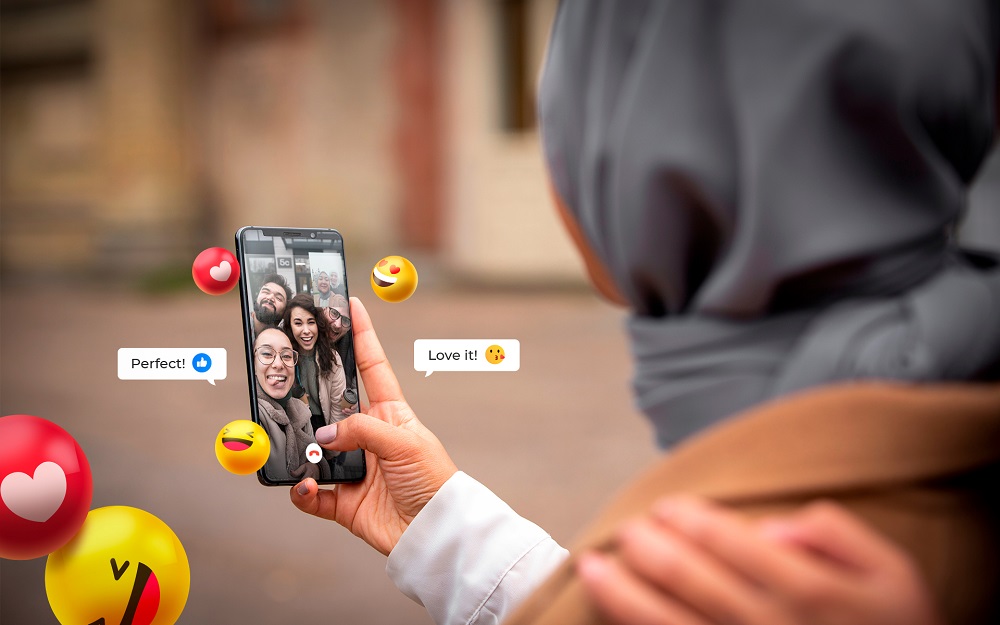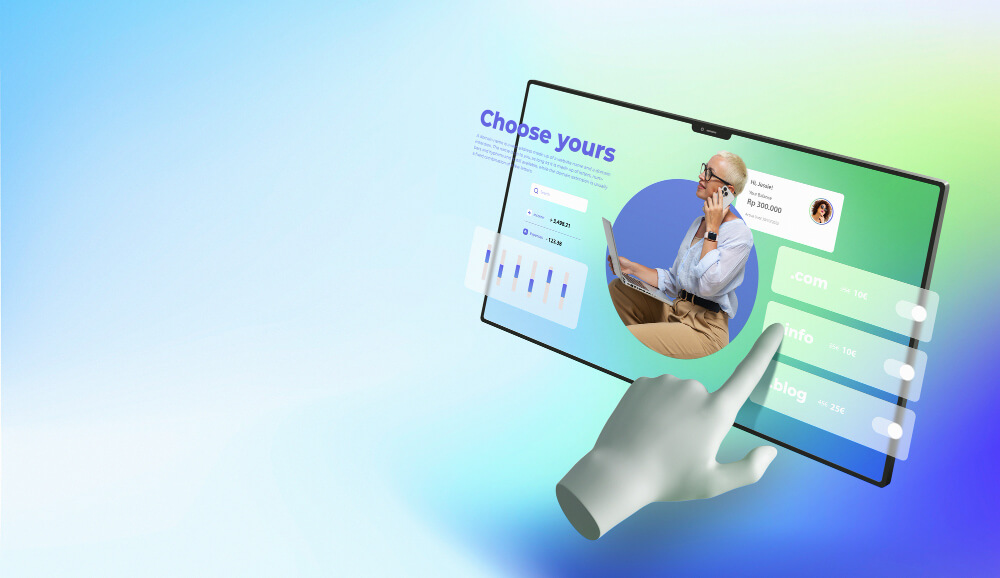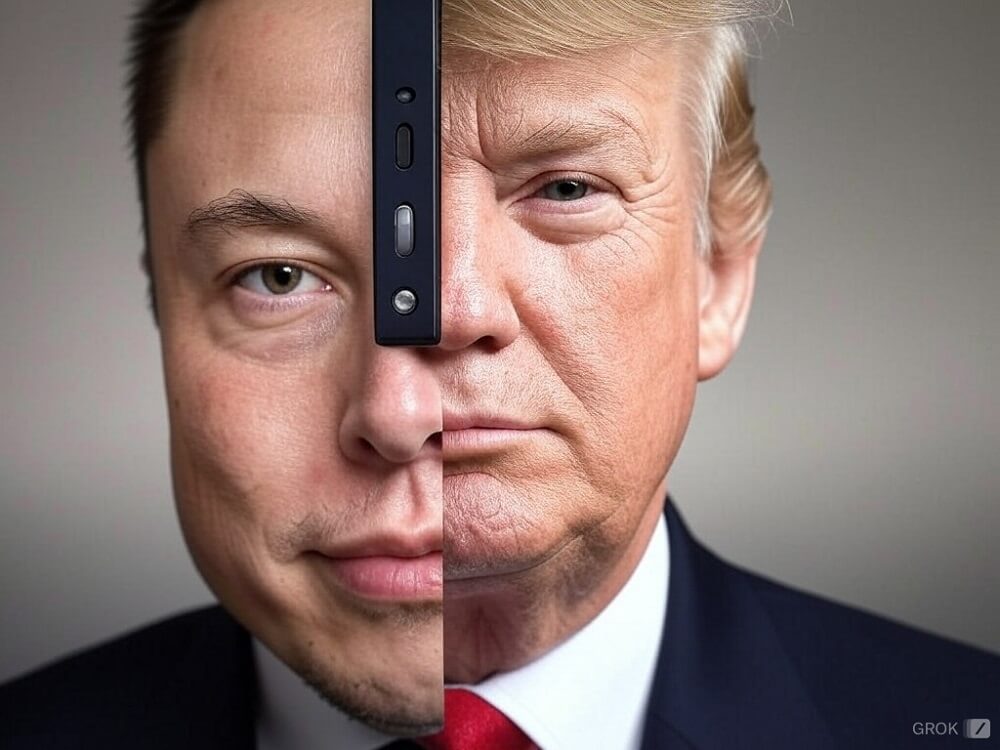Change Snapchat emojis is a straightforward process that allows you to add a personal touch to your interactions. These “Friend Emojis” reflect the dynamics of your relationships with Snapchat contacts. To modify them, simply follow the steps outlined in this tutorial. You’ll have the freedom to choose emojis that hold special meaning to you, enhancing your communication experience on the platform. Don’t miss out on this opportunity to add a unique flair to your Snapchat conversations. Elevate your social interactions by customizing your Friend Emojis today!
Change Snapchat Emojis(Easiest Way)
Snapchat provides a hassle-free method to customize friend emojis directly from the “Chat” view, accessible on both Android and iOS platforms. This streamlined approach saves you the trouble of navigating through settings. Follow these steps closely to effortlessly personalize your best friend emojis in Snapchat.
- Launch Snapchat and navigate to the “Chat” tab using the bottom navigation bar. Next, tap the horizontal three-dot menu icon, and from the pop-up menu that appears, select the “Customize Best Friend Emojis” option.
- Next, you’ll see your pre-set friend emojis for each category. Choose the friendship category you want to modify, and tap to select the replacement emoji.
- And that’s essentially it! Simply tap the back arrow at the top-left corner to confirm the change. You’ll now see the new friend emoji displayed next to the specific category in Snapchat. As an example, in this tutorial, I’ve changed the Mutual Best Friends emoji from the “Smiling Face with Sunglasses Emoji” (or the Cool emoji) to the “Zany Face” emoji.
Customize Snapchat Emojis in Android
- Begin by opening Snapchat and tap on the Bitmoji (or profile) icon located at the top-left corner of the screen. Once on your profile screen, tap the Settings gear icon positioned at the top-right corner to access Snapchat settings.
- Scroll down until you find the “Customize Emojis” option and then tap on it. Here, you’ll find the option to establish custom friend emojis. Simply select a friend category by tapping on it, and then choose a custom emoji to set for that category.
- Select your desired emoji from the list and press the back button located at the top-left corner to save your choice. Repeat these steps for other categories, and you’ve now successfully changed the Snapchat friend emojis.
- If the new emojis seem confusing, you have the option to revert back to the default ones. Simply tap on “Reset to default” at the bottom, and then select “Yes” from the confirmation prompt.
Customize Snapchat Emojis in iphone
- To begin, open the Snapchat app and tap on the profile (or Bitmoji) icon to enter your profile page. Once on your Snapchat profile, locate and tap the Settings icon positioned at the top-right corner to access your settings.
- Click on “Manage” located in the “Additional Services” section to access the page for changing your Snapchat emojis. From there, select “Friend Emojis” to choose custom emojis.
- Select a friend emoji category and pick a new emoji from the list that appears. Once you’ve made your selection, tap the back button at the top left to save the changes and return to the categories list. You can repeat these steps to change the emojis for all categories.
- To revert to the default Snapchat emojis, simply press “Reset to default” and confirm by selecting “Yes”.
Frequently Asked Questions:
How do you change your best friend’s emoji on Snapchat?
To change the best friend emoji on Snapchat, navigate to the “Friend Emojis” settings page. We’ve provided detailed step-by-step instructions for both Android and iOS in this article.
How to customize Snapchat emojis for streaks?
If you prefer a different emoji for Snapstreaks rather than the default fire (🔥) emoji, you can make this change from the “Friend Emojis” page.
How to reset emojis on Snapchat?
To reset and return to the default set of emojis on Snapchat, just press the “Reset to default” button located in the “Customize Emojis” page within the Snapchat settings.