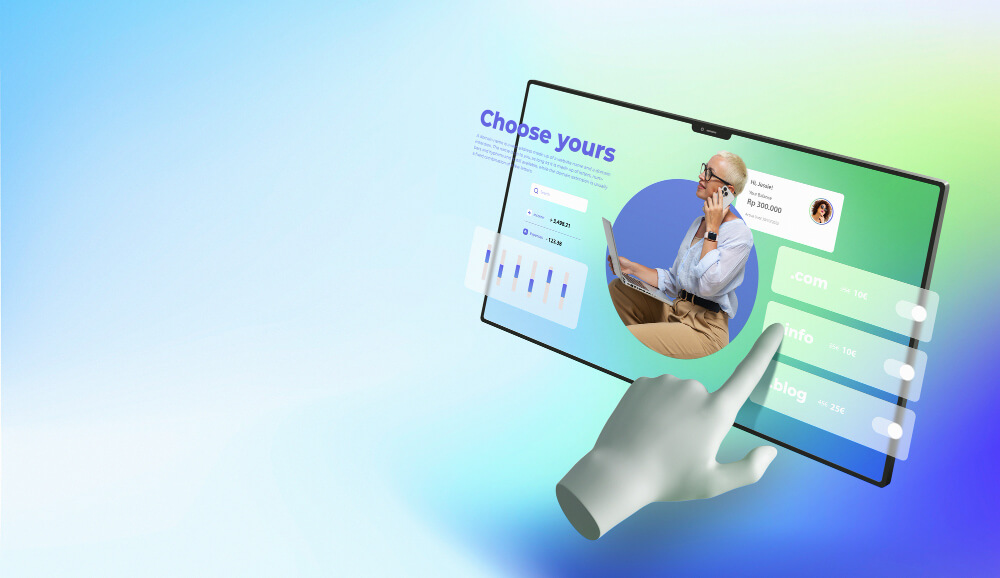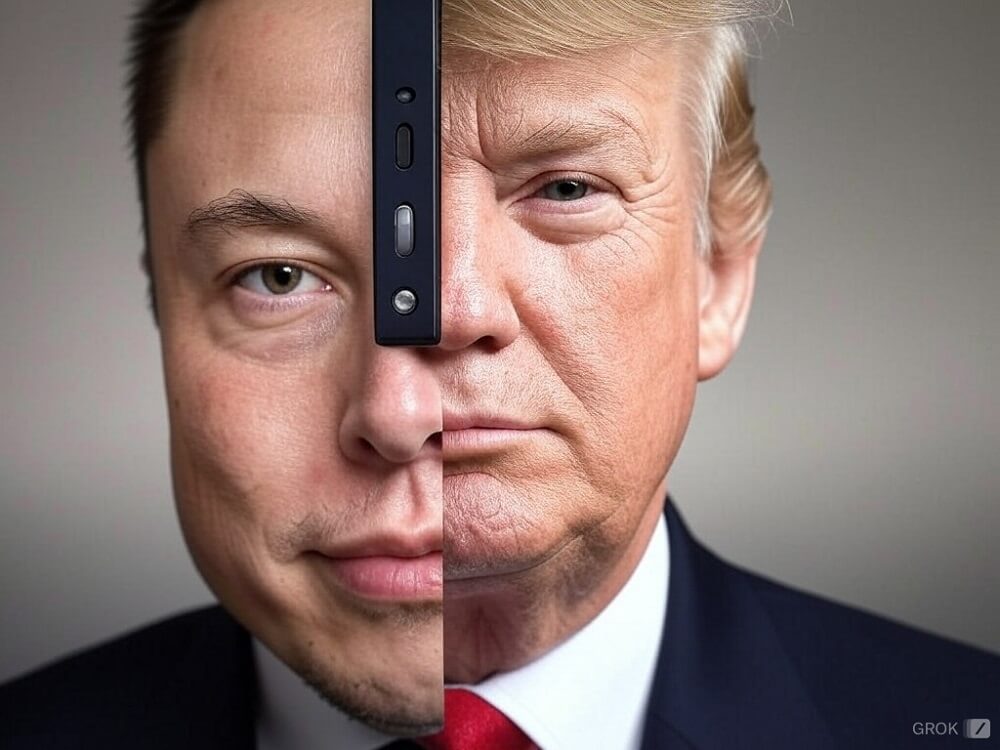Video editing used to be a task that required a lot of time, patience, and, above all, technical know-how.
But for about two years, AI tools have started shaking up the industry. Although they cannot (yet) completely replace manual video editing, they can do more and more:
From automatic color correction to facial recognition or the creation of shorter videos based on a text prompt, a lot is already possible with AI.
This article introduces you to seven AI video editors for many different use cases. Six of them are even free to use or test.
The AI video editors at a glance
| AI video editor | Best suited for… | Price | Free tariff? |
| Synthesia | use of digital avatars | from $20 / month | No |
| Descript | Edit videos like a text document | from $12 / month | (1 hour per month) |
| Opus Clip | Convert long-form to short-form videos | from $9 / month | (60 minutes/month) |
| RunwayML | Create videos from images (with Motion Brush) | from $12 / month | (125 credits for up to 3 projects) |
| Gling | Improve videos | from $10 / month | (1 test video) |
| InVideo | Create and edit videos | from $15 / month | Yes |
| VEED.IO | Edit videos “classically” | from $19 / month | Yes |
Synthesia
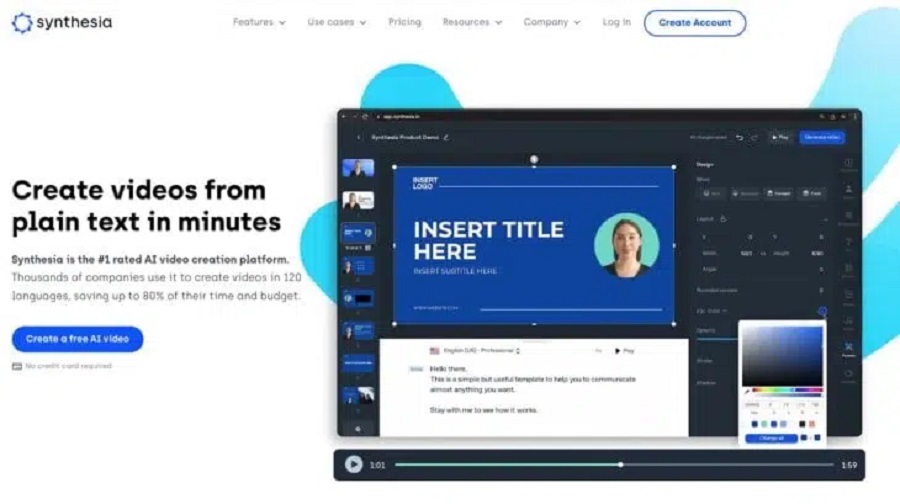
What do you do when you need to record training videos but everyone in the office is camera shy? If an actor isn’t an option, then Synthesia is my next best bet:
You can browse a library of dozens of digital, real-looking avatars from all over the world. Then, you choose the voice that best fits the body and type in your text. It’s even possible to create your avatar yourself.
The interface is simple and focuses heavily on this core function. Once you add the script, Synthesia makes the avatar move its lips and body convincingly.
![]()
You can easily translate the entire text into another language using a dropdown menu.
How natural are these avatars? They are good, but they cannot replace humans. If you watch it on full screen, you can see some unnatural movements.
In addition to choosing your favorite avatar, Synthesia lets you add additional scenes to the video, allowing you to add a few slides of text from a range of pre-made layouts. You can customize the text and look to match your brand. You can also upload your footage and place the avatar in a corner of the video while you demonstrate the features of your app.
We tested three other AI avatar apps for this article, but Synthesia is the best solution. The text-to-speech video generation and the avatar’s movements are the most natural. It’s on the cutting edge when it comes to avatar-based AI videos.
Price
Synthesia offers two tariffs, the Starter tariff of €20 and the Creator tariff of €59 per month, which differ greatly in scope. However, you get your “digital twin” in both offers.
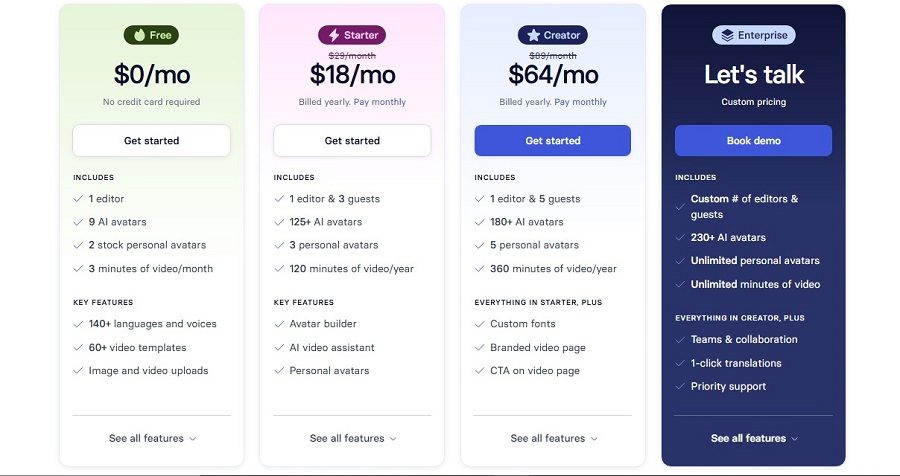
To clone your voice and use it in combination with your avatar, you need the Enterprise plan. No general price information is available, but it is likely to be in the three-digit range.
Descript
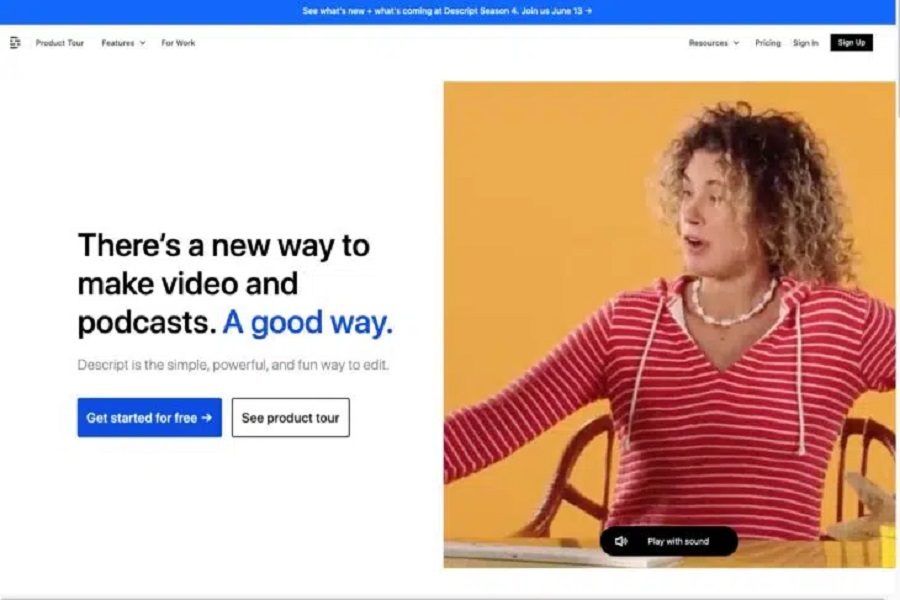
Descript is my favorite when editing videos – simply by tweaking the script.
Sounds cool? It is!
Imagine you’re recording a video and chatting away. Afterward, you realize: Wow, that was a bit much.
About 10 to 20 times more content than you need. This often ends up in hours of looking through raw material, marking good parts, and then juggling back and forth to get everything edited correctly. It’s fun at first, but as the deadline approaches, the world looks different.
If you know this, then Descript will change your life. First, it creates a transcript of everything you say and automatically splits the video into scenes.
Instead of scrolling through the timeline and laboriously editing, you mark what can be removed in the transcript, and Descript cuts it out for you. No more going back and forth on the timeline to check whether the cut is correct: you edit your video as if it were a Word document.
Using the script, you can divide your video into scenes. Type a forward slash into the script to separate them and the video will be split in the vertical timeline on the left.
Now you can add B-roll material for example: Click on the image of the scene and then in the media library at the top. Find high-quality stock videos and add them to your project directly in the editor window.
When you press play, you’ll see Descript switch to B-roll exactly where you marked. The user experience for inserting jump cuts, visuals, and SFX is the same.
This way, you can edit your entire script bit by bit and add all the good stuff later. This workflow saves a lot of time in my tests. But if you prefer the classic timeline, no problem: you’ll find everything you need at the bottom of the screen.
Price
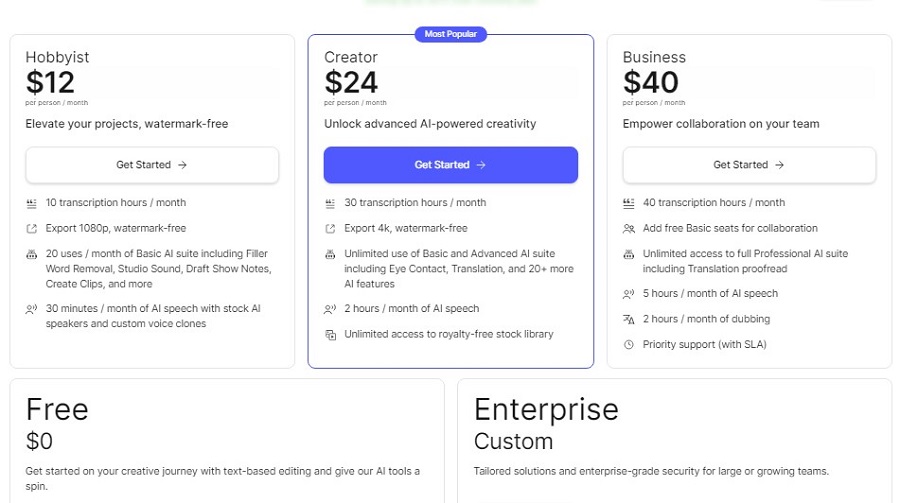
Descript offers a free version with 1 hour of transcription and 1 watermark-free video in 720p.
The Creator plan begins at $12 per month, providing 10 hours of transcription and unlimited watermark-free video exports in up to 4K resolution. If you’re a heavy user, I recommend the Pro plan, which costs twice as much but offers significantly more than twice as much.
Opus Clip
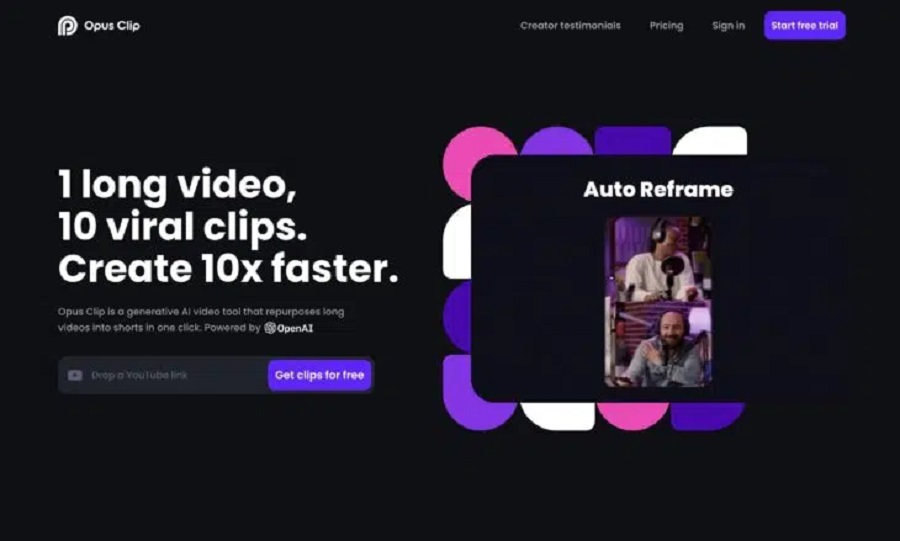
If you’ve ever tried to manage just one video content channel, you know how tricky it can be. From idea to upload, much work is involved – creative and otherwise. But wait, if you now want to expand to other platforms or formats like TikTok, a content recycling routine threatens to blow your schedule.
Fortunately, your speed doesn’t have to suffer here. For me, Opus Clip is the wonder child among tools – equipped with AI power to:
- Finding the viral moments in your video.
- Packing them into short clips, perfect for TikTok, YouTube Shorts, or Instagram Reels.
- Managing everything that makes videos successful on these platforms – a captivating title and automatically styled subtitles with emojis to get your message across properly.
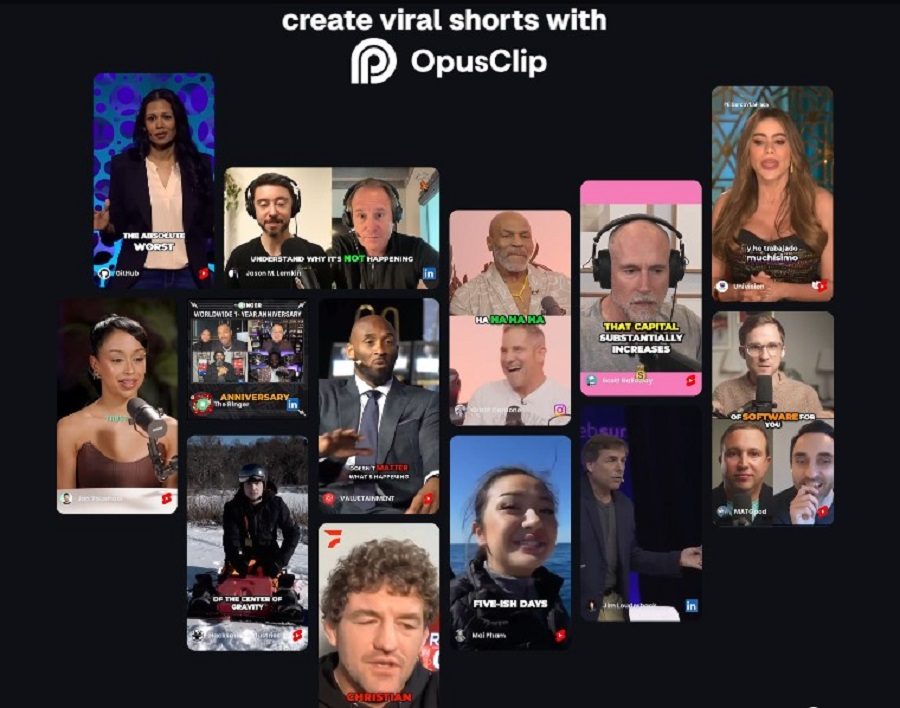
It’s a breeze to use. You submit the URL of the video you want to recreate (or upload a video of shorts). Then take a coffee break – or do other work if you prefer. Meanwhile, Opus Clip works its magic in the background. When it’s ready, an email notification will arrive.
The results list is sorted by virality score, a metric the developers created to estimate how likely a clip is to take off online. The engine is powered by OpenAI’s GPT models, which are good at understanding the content of the video:
The titles are more complex variations on the theme; sometimes, they reveal interesting angles and side topics that I would have expected. This understanding is also reflected in a snappy summary of each video that hits the nail on the head and suggests how it might impact the viewer.
You can play all the clips on the results page to see how they look. Need more time to be happy with it? Just click, and you can crop the selection or adjust the subtitle settings. Opus Clip works well with most themes and video styles, but there might be other choices for making vlogs, gaming, or music videos.
Price
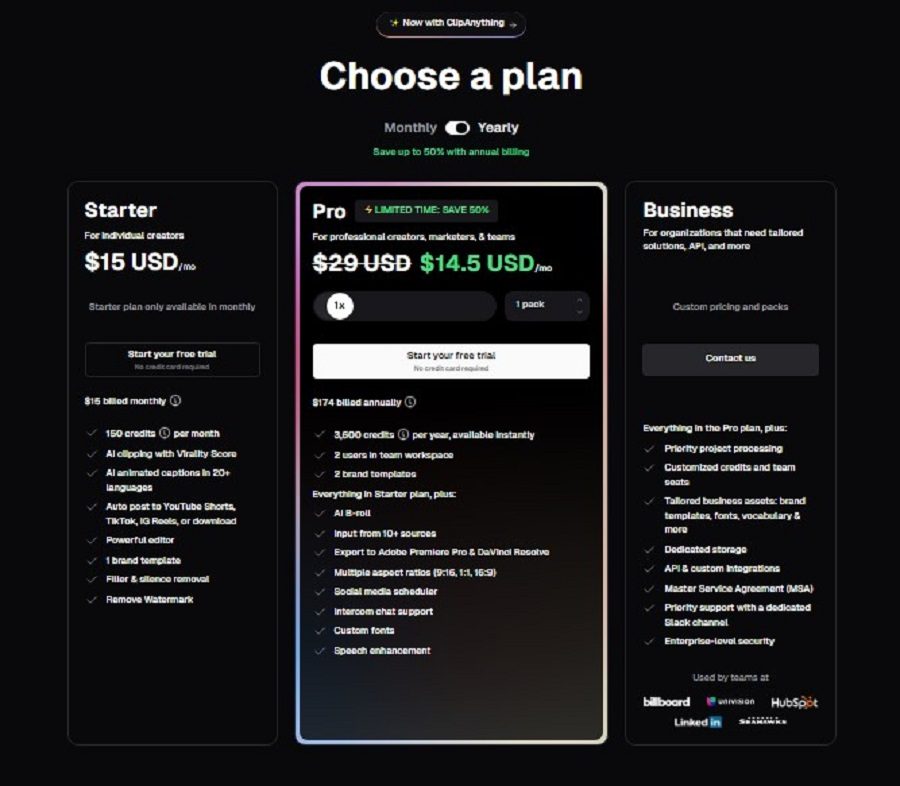
The free plan is free and offers you 60 minutes of processing every month. It’s a shame you can’t edit the videos, which have a watermark.
The Starter plan costs $9/month and offers 150 upload minutes, AI curation, automatic posting to YouTube, TikTok, and Instagram, and access to the good editor and export of videos without watermarks.
My tip: The Pro plan isn’t much more expensive and can do more. The only catch is that you’re tied to OpusClip for a year, which means instead of $9 a month for the starter plan, you pay $9.50 a month, but in one sum for a year, so $114 for 3,600 processing minutes (equivalent to 60 hours of video material), 2 accounts for any employees and much more.
Runway
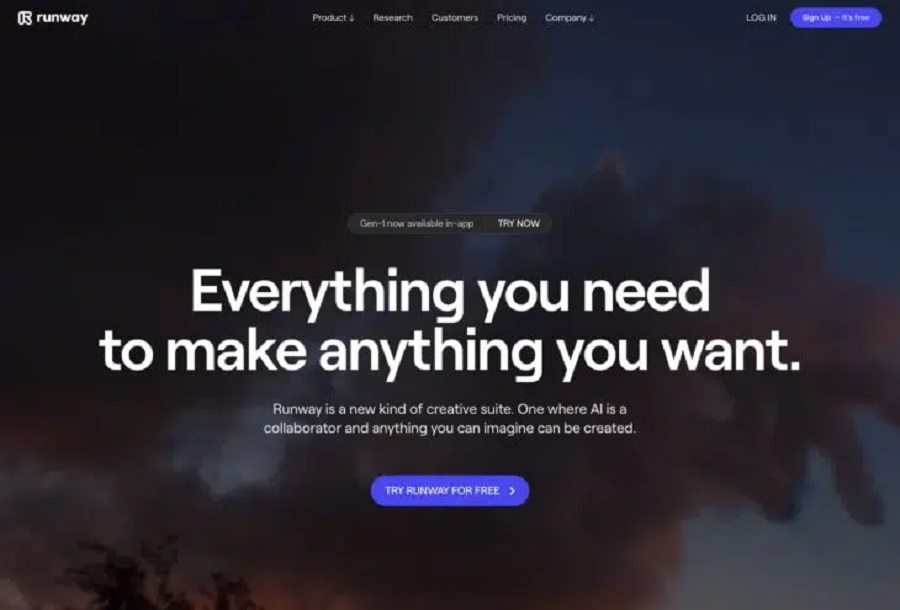
Imagine you are holding a magic wand. The Runway is exactly that in the world of video editing.
But as with all things magical, it’s more about the wizard than the wand. There’s an impressive range of possibilities here, but the result depends greatly on how you use it.
It takes a bit of tinkering before you see the results you want, but once you get them, they’re some of the best the industry offers.
The interface feels like a pro video editing tool but is simple enough. The video tutorials are top-notch and explain the features clearly and with examples.
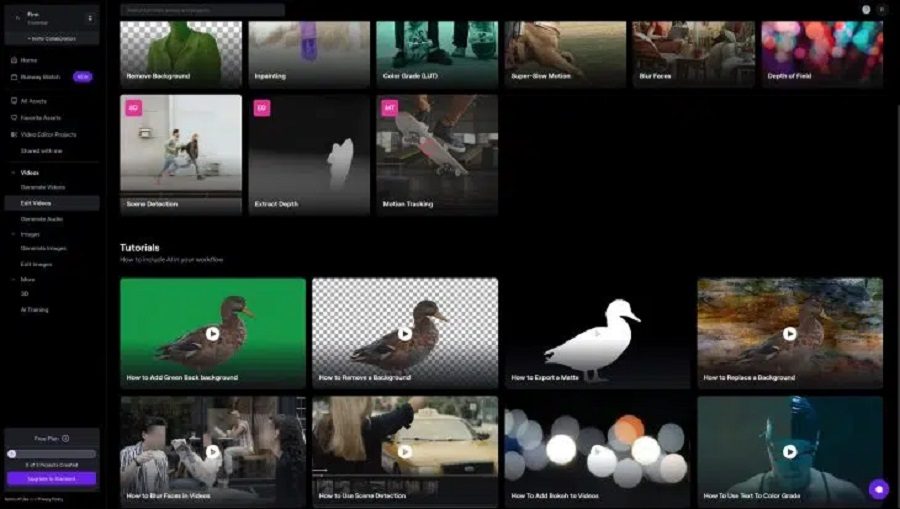
In addition to AI video enhancement features, Runway offers:
- Green screen so you can completely change or remove the video background.
- A whole arsenal of generative AI tools such as text-to-video, image-to-image, and the ability to train your own AI models for image generation.
- Object removal and replacement, so you can change a bouquet vase or turn a soccer ball into a melon.
- Image section replacement lets you change parts of an image with text prompts. The results range from amazingly good to shockingly bad, depending on what you type.
Runway initially frustrates inexperienced users, so take time to learn all the intricacies. Still, you’ll master it faster than its big brother, the mighty Adobe After Effects, and get a respectable amount of capabilities in exchange.
Price
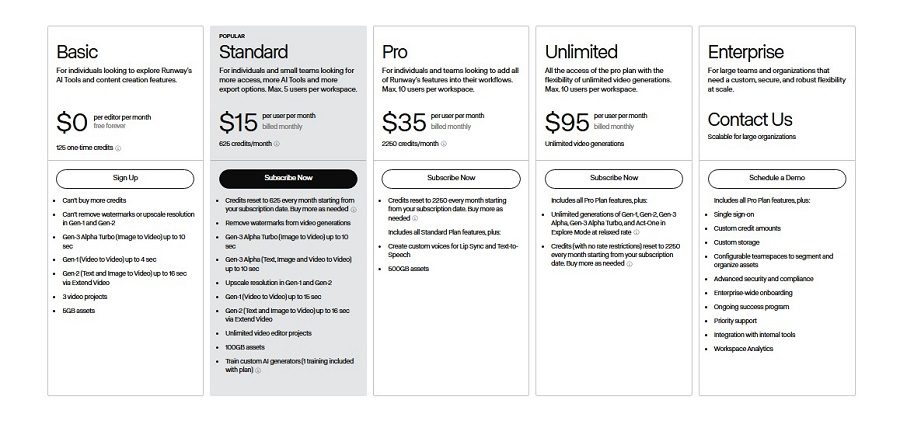
A free plan with 125 credits (for AI features), 3 projects, and 720p export is available. The standard $12/month plan offers 625 credits and allows export of up to 4K.
In addition, Runway offers a Pro plan for $28 per month, an Unlimited plan for $76 per month, and a customized solution for large companies.
Gling
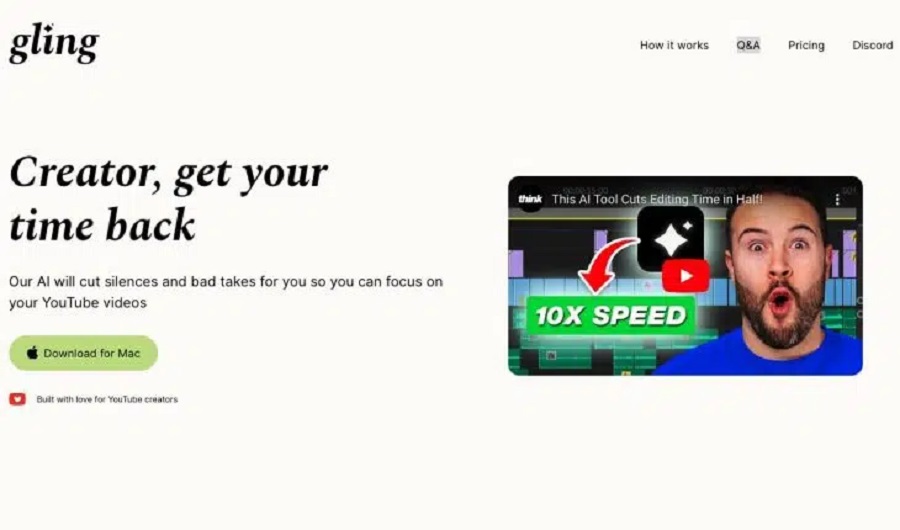
Gling is my top recommendation for anyone looking to improve the quality of their videos with AI tools.
The software saves you a lot of time by automatically removing bad takes and unnecessary silences. Its multi-cam editing feature is especially helpful for projects with multiple camera angles, which Gling makes easy to manage. Another great feature is automatic transcription, which turns spoken content into text for more accurate editing.
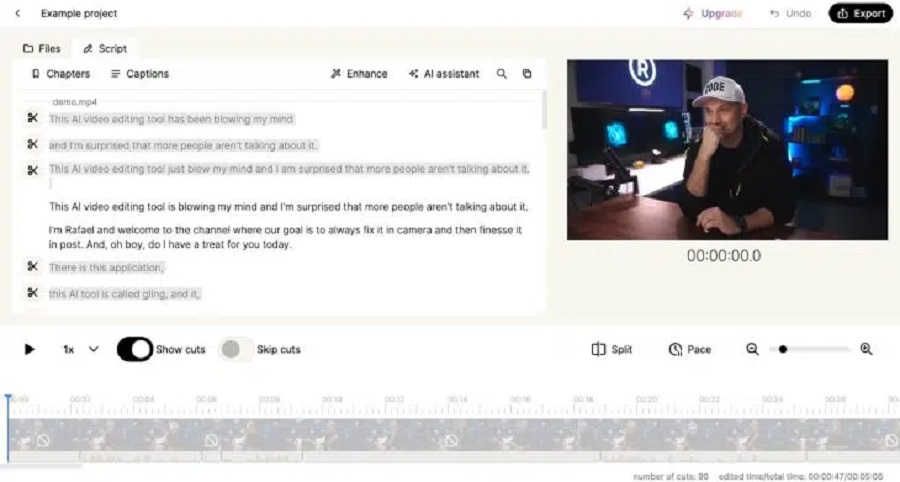
The platform is non-destructive, so your original files remain unchanged, and it is compatible with popular video editing programs like Final Cut Pro, Adobe Premiere, and DaVinci Resolve. Whether you’re working on macOS or Windows, Gling supports both operating systems and offers flexible export options to streamline your post-production process.
Price
With Gling, you can upload, edit, and export exactly one video of your choice (with a maximum length of one hour) for free.
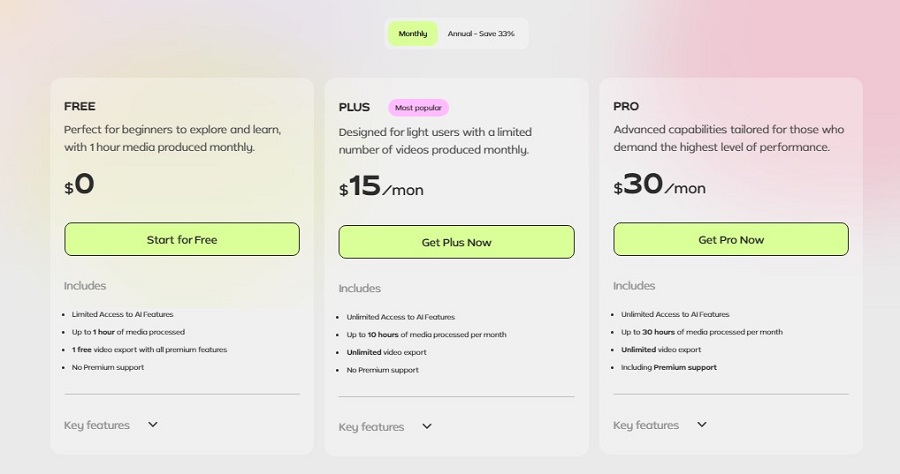
For users who need more extensive usage, Gling offers a premium plan that costs $15/month or $10 per month with an annual subscription.
The plan allows up to 10 hours of footage to be processed monthly at no additional cost. Each minute of video processed beyond the 10-hour limit incurs an additional fee of $0.04 per minute.
InVideo
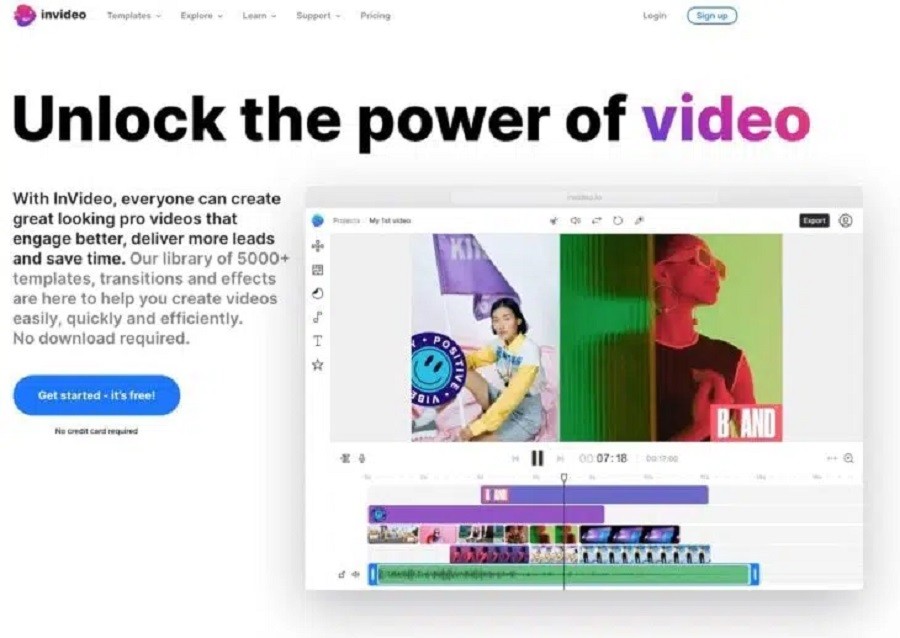
InVideo is an effective video editing software that lets you turn text into videos. It gives you access to over 6,000 templates, iStock media, a music library, filters, and more.
InVideo also offers access to over 8 million stock assets and artificial intelligence (AI) to help you turn text into video or generate scripts.
You can create many videos with Invideo, such as ads, promos, YouTube videos, intros, etc. InVideo offers many features for video editing, such as:
- Cutting, rotating, mirroring, or changing the speed of clips
- Add transitions, masks, overlays, and other effects
- Applying color corrections or preset color filters
- Add music or voice recordings from the built-in library or your files
- Remove the background from product images with one click
- Create multiple brand kits and apply them to each video with one click
- Invite your team and work together on your video.
Price
InVideo offers three plans, one free (but watermarks the videos).
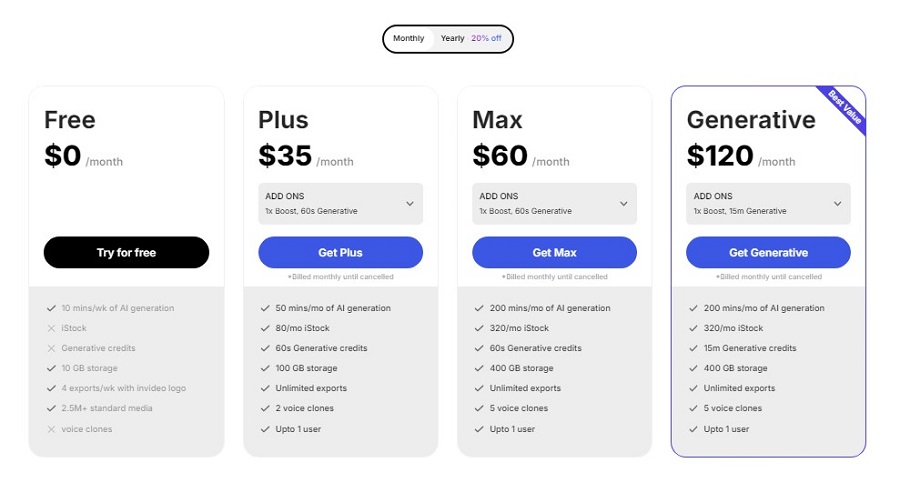
Currently, there is even the option to purchase the Lifetime Business plan for $399, which is a very good price:
VEED.IO
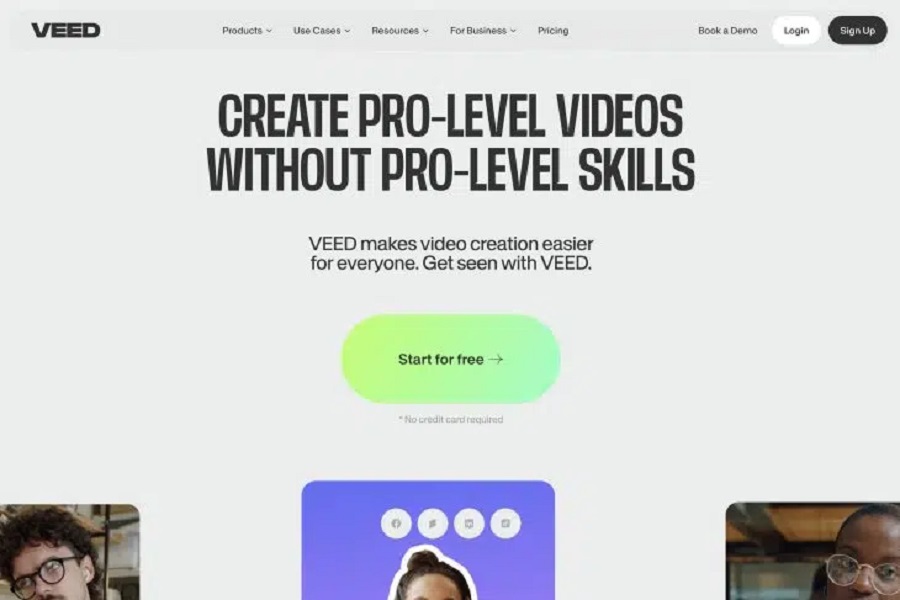
Veed.io is a powerful AI online video generator that helps you to easily create professional videos in minutes with a simple interface. VEED.io is an excellent video editor for cutting, trimming, adding subtitles, and more.
And this is how it works:
- Upload your video or select one of the existing videos
- Edit the video by adding text, images, etc.
- Export and download the video
Price
Veed.io offers the following pricing packages:
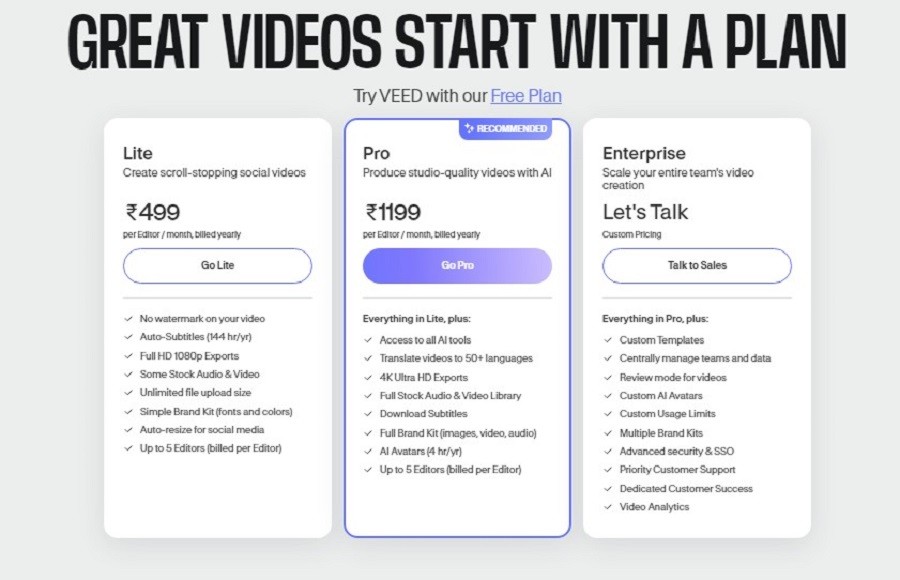
If you only plan on doing short projects with videos under 10 minutes, you can opt for the free plan, which includes a permanently visible watermark.
The Basic plan is for anyone who needs simple online video editing features. It costs you €13 per month. There is also the Pro plan. This is perfect for anyone needing video translations, storage space, and special branding tools. It costs you €22 per month. If the Pro plan isn’t enough, consider the Business solution for €58 per month or the tailor-made Enterprise version.
What does a good video editor have to offer?
In the previous chapter, I introduced you to some of the best AI video editing programs, each with strengths and weaknesses.
As an additional decision-making aid, I would like to tell you about some must-haves that should not be missing in video editing software:
Extensive Editing Tools
A powerful AI video editor needs to be versatile to handle different types of video projects. The ideal tool should offer all the necessary features for social media, marketing campaigns, or educational content.
Make sure the software provides a variety of editing tools and effects.
Fair Price and Transparent Usage Limits
Before choosing a video editing software, you should understand the pricing structure and any usage limits. Some software limits the number of projects you can edit monthly; others may restrict the export quality.
Think about what makes the most sense for your needs and what projects you will primarily work on.
At Gradually AI, we are not currently focusing on producing long-form videos, so we would rather focus on the quality and features of the software than on the quantity of projects.
Intuitive user Interface
The user interface of an AI video editing software cannot be intuitive and tidy enough.
I want to easily navigate through a clear and simple menu structure and quickly find all the essential functions. The editing process should be as simple as possible, without the editor overloading too many buttons and setting options.
Efficient Video Editing and Fast Rendering
What frustrates me most about AI video editing is that it takes forever to render a finished video.
Sometimes, the processing time is only a fraction of the rendering time required.
Of course, this also depends greatly on your input and desired output. Rendering a 4K video recording will take longer than creating a lower-resolution or simple text-to-speech video.