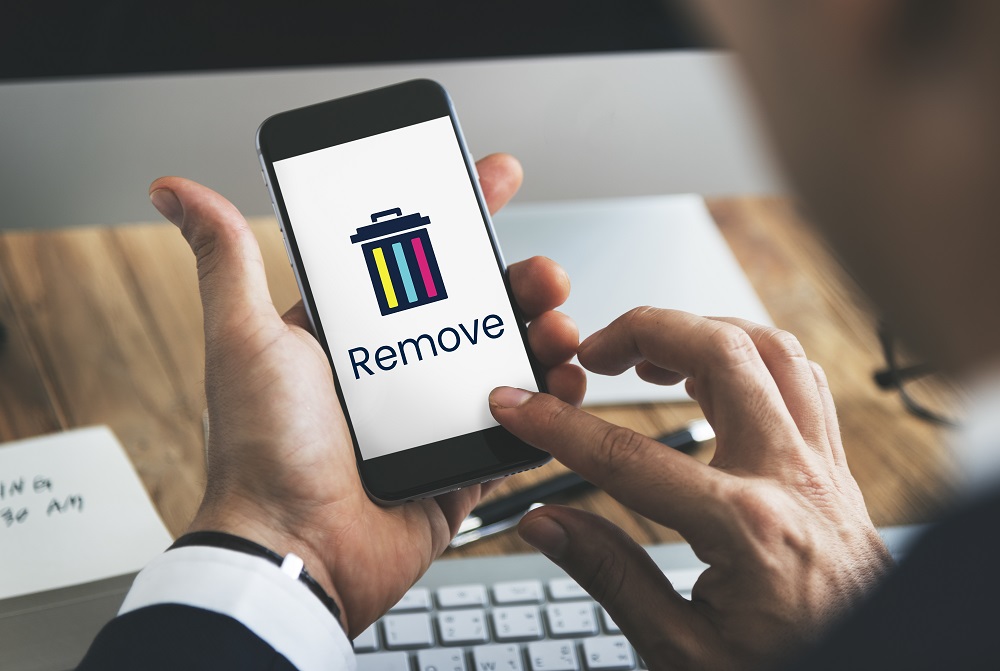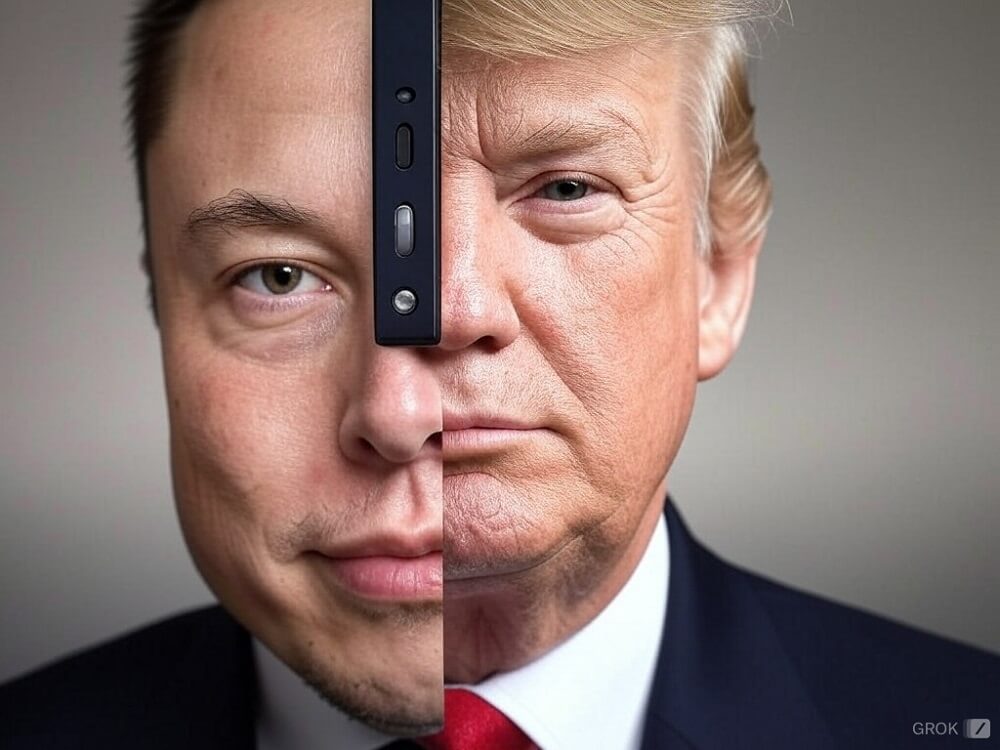In this modern era, new and trending social media platforms emerge constantly, fostering virtual connections among individuals. Notably, platforms like Snapchat, Instagram, and Facebook have gained widespread popularity. A common feature shared by these platforms is “Your Story,” which enables users to share real-time daily experiences with their followers.
However, this article zeroes in on Snapchat stories and their history. Over time, particularly for frequent Snapchat story posters, storage space can become a concern, prompting the need to explore how to effectively delete the Snapchat Story from your device. The act of removing these stories and their history is crucial as it optimizes your device’s performance speed.
Moreover, this process helps in streamlining your data and information, including contacts and stories, leading to better organization. There are several motivations behind wanting to delete a Snap Story. It could be due to glitches that occurred upon posting, or perhaps the story has grown outdated and its content is no longer relevant.
Deleting old stories becomes the logical step in these cases. Additionally, maintaining privacy on social media is paramount, and deleting Snapchat history and Stories plays a role in safeguarding essential personal details from unauthorized access.
Also Read : How to Unpin Someone on Snapchat
Delete the Snapchat Story: Step-by-Step Guide
Should you find the need to erase a Snapchat Story, adhere to the instructions provided below:
- Commencing the Process Begin by accessing the Camera screen on your device. Then, on the lower right corner, either tap the Stories icon or perform a leftward swipe on your Camera screen.
- Navigating the Stories Screen Once on the Stories screen, pinpoint the specific Story containing the Snap you intend to eliminate. Subsequently, tap on the Overflow Menu icon.
Feel free to proceed with the next steps for a seamless removal process.
- Selecting the Snap In this stage, opt for the Snap that you wish to remove, and give it a tap.
- Initiating the Deletion Following that, proceed to tap on the Overflow Menu icon, situated on the top right corner of the Snap screen.
- Employing the Trashcan Icon Direct your attention to the lower left section of the screen, where you’ll locate a Trashcan icon. Give it a tap.
- Confirming Deletion Concluding the process, finalize by clicking on the “Delete” option.
Eliminating Snaps from a Custom Story: A Stepwise Approach
If you’re concerned about deleting Snaps within a Custom Story, rest assured, the guide below will walk you through the process:
- Locate the Target Custom Story Begin by identifying the Custom Story that you intend to remove from the Story Screen.
- Initiating the Process Next, click on the Settings gear icon situated adjacent to the Custom Story you’ve chosen.
- Accessing Settings Again Subsequently, click on the Settings gear icon once more to proceed.
- Finalizing the Removal Conclude the procedure by selecting “Delete Story,” effectively eliminating the Custom Story.
It’s important to note that while this method aids in removing Custom Stories, it might not provide complete assurance, as individuals within the Story can still capture screenshots of specific Snaps. Exercise caution and be mindful of your data.
For those interested in retaining access to a Snap Story even after deletion, refer to the subsequent sub-section.
How to Keep a Snapchat Story before Removing It
Absolutely! You can preserve a Snap or your special Story in your Photos or Memories before erasing it. For a personal Story, just do the following:
- Open the Story Screen on your device.
- Find the Custom Story you want.
- Tap the Download icon beside your chosen Custom Story.
- When the ‘Save Story?’ window appears, hit Yes.
If you want to save a certain Snap from a Custom Story, follow these steps:
- Go to the Stories Screen like you normally do.
- Then, tap the three dots icon next to Stories.
- Choose the Snap that you wish to preserve.
- Then, while on the Snap Screen, simply tap the Overflow Menu icon located in the upper-right corner.
- Click on the Download icon situated in the lower-left corner. This will save the selected Snap.
In this manner, you can confidently delete Snapchat stories to free up storage space, knowing that your Story is safely backed up!