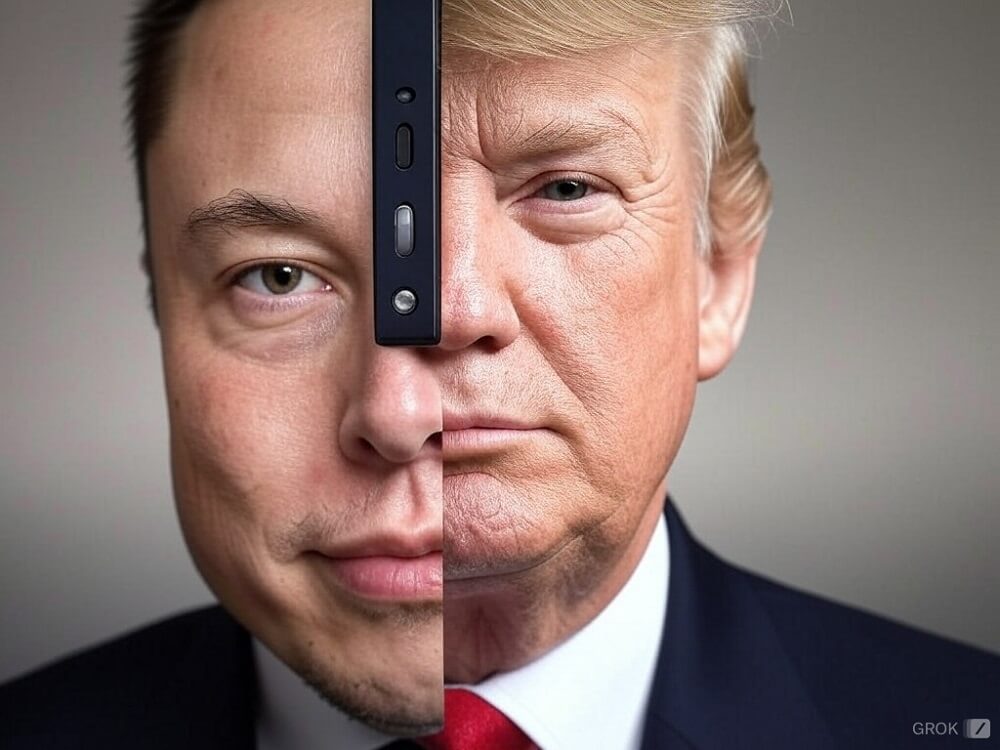Snapchat has consistently provided an enjoyable social platform for connecting with friends. The introduction of its ‘stories’ feature marked a pivotal point in its success, subsequently emulated by prominent social media platforms like Instagram, Facebook, and YouTube. Yet, Snapchat has continuously embraced innovation to present novel and engaging methods of interaction. One remarkable outcome of this innovation is the inception of Snap Games. Are you curious about what Snap Games entail and how to dive into them? Discover all the essential information right here.
What are Snap Games on Snapchat?
Snap Games, also known as Snapchat Games, introduce a fresh approach to socializing with friends on Snapchat. They provide an opportunity to engage in interactive gaming directly within the Snapchat chat window. Depending on the game, you might employ your face, voice, and various input methods to outplay your friends and claim the title of Snap Games champion. Although the current selection comprises only six games, Snap has assured the release of numerous additional games on the platform in the upcoming months.
Starting a Snap Game: Get in on the Fun!
If you’ve been feeling like you’re missing out while watching your pals battle it out on Games, it’s time to roll up your sleeves and dive in. Just follow these easy steps to initiate a game with your friend:
- Launch Snapchat and swipe right to reach the chat screen. Alternatively, tap the chat icon located at the bottom.
- Tap on a chat or a group chat to continue.
- Next, locate and tap on the rocket icon positioned at the bottom right corner of the chat screen.
- This action will reveal a list of available games for you to select from. Simply tap on a game of your choice to begin playing.
Invite Your Friends
While you can certainly kick off a game on your own (and get a head start on mastering it), the real excitement comes when you challenge your friends. Once you begin a game, everyone in the chat will receive a notification inviting them to join the fun on their devices.
Additionally, they will receive an in-app message on Snapchat informing them that you’ve initiated a game.
Your friends simply need to tap on the game icon within the chat to join you in the gaming experience.
On the flip side, if one of your friends initiates a game in the chat, you’ll receive a notification, allowing you to hop into the action. If someone accidentally misses the invite, you have the option to alert them. To do this, tap on the three horizontal lines located at the bottom of the game screen.
Then, tap on the “Ring” option.
Your friend(s) will now receive a notification regarding the game.
Chat While Enjoying Snap Games
If you’re in close proximity to your friends, taunting and cheering can be a breeze. However, even when you’re playing from a distance, you can share your thoughts on their gaming prowess by activating live audio chat. Simply tap on the microphone icon to initiate a live audio chat.
Tap it once more to halt the audio playback.
Sending a Quick Voice Message is Simple For a brief voice message, just tap and hold the microphone icon as you speak, and release it when you’re finished recording.
No need to stress if you’re facing a tough challenge or if you’re not looking your best – there’s no need to worry that others in the chat who aren’t part of the game will witness any unflattering moments. In-game chats remain separate from chats outside the game.
Mute Game Sound Snap Games offer captivating visuals, but certain games might come with audio akin to loud casino slot machine sounds. To maintain a tranquil playing experience, here’s how you can silence the audio:
Within the game, tap the three horizontal lines at the bottom to access Game options.
Tap on Game Audio to toggle it off.
Exiting a Game
When you’re done with your game session and want to return to your regular snapping routine, it’s a breeze. Simply press the back button on your phone or use the back gesture, then tap on “Leave Game.”
Any in-game items you’ve earned, such as coins, weapons, and outfits, will be automatically preserved. However, it’s worth noting that your game progress or level might not always be consistently saved.
Leaderboard Rankings
Curious to see how you stack up against your friends or players worldwide? Certain games feature leaderboards that reveal your standing. As you enhance your skills through play, you’ll ascend the ranks on these leaderboards.
To check your position, simply tap the leaderboard button if available. For example, in games like Aquapark, the leaderboard button is often represented by an icon resembling a podium.
Keep in mind that each game’s leaderboard has its unique appearance. In the case of Aquapark, for instance, the leaderboard offers insights into your performance in recent games.
Wishing to showcase your impressive score? It’s a breeze. Navigate to the leaderboard screen and select “View” next to the specific in-game score you’ve just accomplished (and intend to share).
Afterward, just tap “Send My Score,” situated at the screen’s bottom.
Afterward, pick the friends you want to share your Snap Game score with. Once selected, tap on the send icon situated at the bottom right corner.
Hide your score
If you’d prefer to keep those less-than-stellar scores hidden from your friends (we understand!), you can do so. Return to the “View your recent score” section on the leaderboard and then tap on the three dots located at the top of the leaderboard screen.
Just tap “Turn off Sharing,” located at the bottom of the screen.
Then tap Hide Scores From Friends.
Alternatively, you can access Game Options by tapping the three horizontal lines at the bottom.
Next, tap on “Hide Scores from Friends” to switch it on.
Disable Snap Game Notifications
Dealing with a group chat where certain friends are incessantly playing Games, and those frequent notifications are getting on your nerves? Don’t worry, you can put an end to their Snap Game notifications.
Swipe right from the Camera screen or tap the chat icon located at the bottom.
Tap on the Bitmoji icon of your friend or group to access their profile.
Next, tap on the three-dot menu situated at the upper right corner.
Afterward, select “Mute Game and Mini notifications.”
Tap on Mute.
If you decide to unmute later, follow the same process and tap on “Unmute” within the same option.