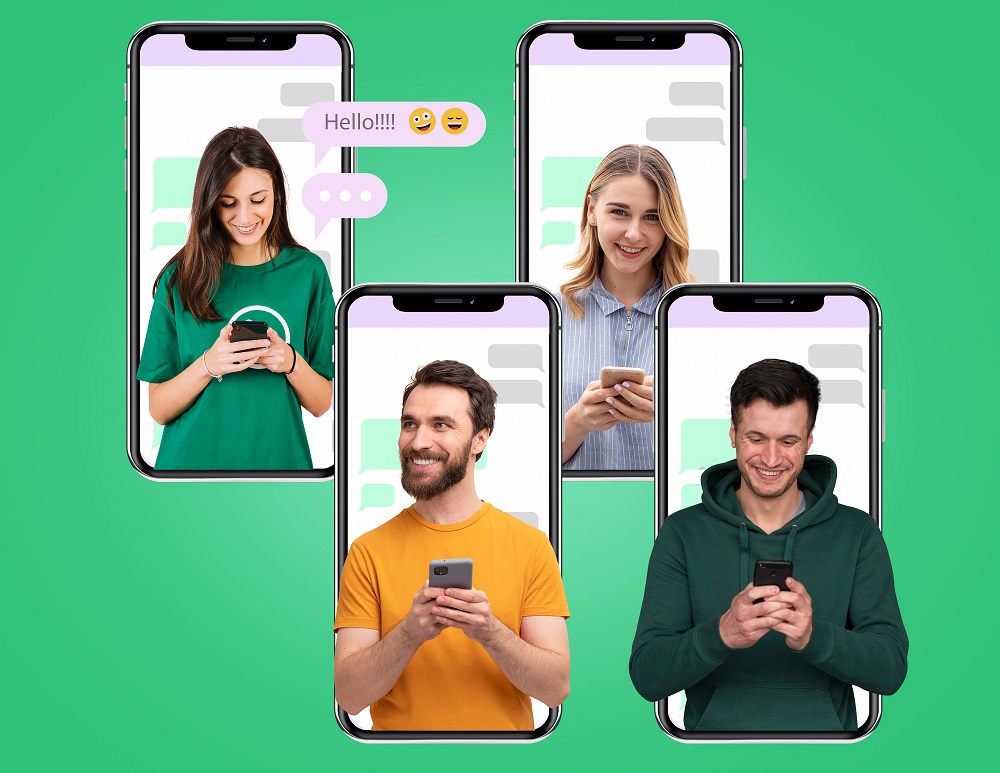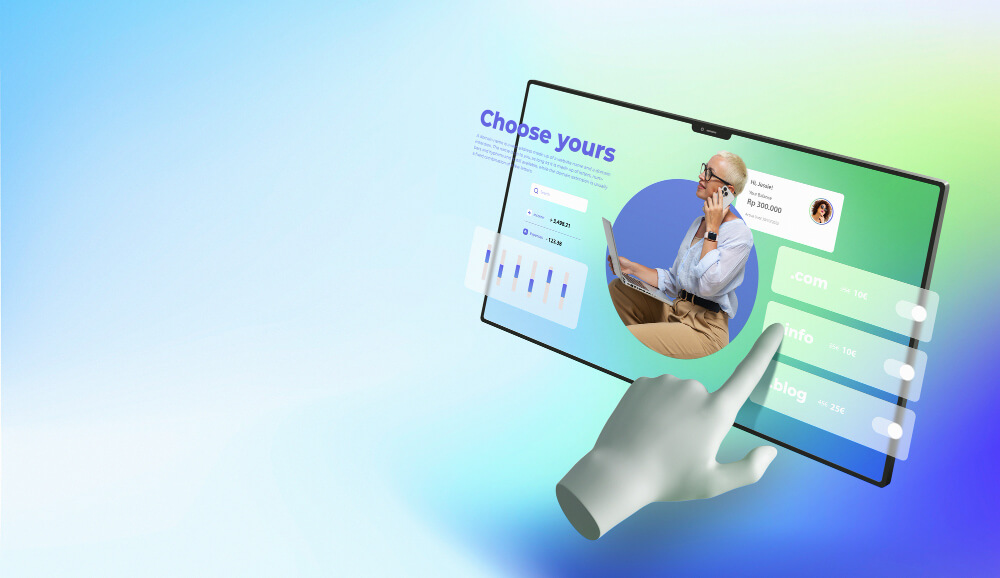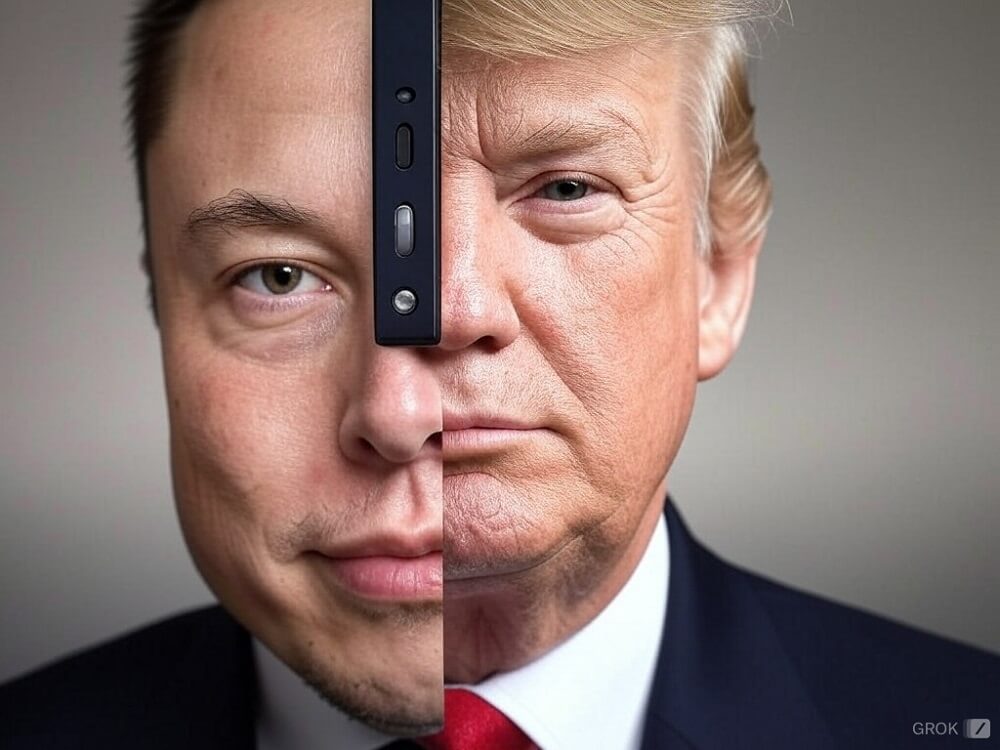Group chats offer a seamless avenue for exchanging messages, videos, and even conducting audio and video calls, streamlining communication without individual outreach. Snapchat, like many social platforms, provides a group chats feature. In this guide, we’ll explore the steps to create a group chat on Snapchat.
Also Read : How to create a Public Profile on Snapchat
Creating a Group Chat on Snapchat
To establish a group chat on Snapchat, follow these steps:
- Launch Snapchat and access the “Chat” tab located in the bottom navigation bar.
- Tap the “Chat” floating action button situated at the lower-right corner of the screen.
- From the options presented, select “New Group” to initiate the group creation procedure.
- Select the contacts you wish to include in your group.
- Tap the “Chat with Group” button to proceed.
- To provide your group chat with a distinct identity, tap the “New Group” option adorned with a pencil icon at the upper part of the screen.
- With the aforementioned steps accomplished, your Snapchat group chat is now established. This group serves as a platform to engage in conversations and share Snaps with your selected friends.
Managing a Snapchat Group Chat
While Snapchat’s approach to group management differs from conventional messaging platforms, offering limited powers to group creators, you can still effectively oversee your Snapchat group through these methods:
- Setting Up Chat Notifications: Ensure you receive notifications for group chats by enabling notifications for the group. This keeps you updated on new messages within the group.
- Moderating Group Content: While you cannot remove members, you can exercise discretion over the content shared. By reporting inappropriate content or messages, you can contribute to maintaining a positive group environment.
- Leaving the Group: If you find a particular group no longer relevant or conducive to your interests, you can choose to exit the group. Simply leave the group to discontinue your participation.
- Starting New Groups: If you need to initiate more focused discussions or plan activities, consider starting new groups to better organize interactions.
- Group Norms: Establish clear communication guidelines and mutual respect among group members to maintain a harmonious atmosphere.
By embracing these strategies, you can effectively manage and enhance your Snapchat group chat experience, fostering meaningful conversations and interactions within the platform’s unique framework.
Adding New Members to a Snapchat Group
Expanding the membership of your Snapchat group involves two distinct approaches: utilizing your contacts list or employing an invite link. Here, we’ll delve into both methods:
- Adding Members from Your Contacts List:
- Access the group settings by tapping the profile icon.
- Proceed by selecting “Add Members.”
- Choose the desired contacts from the displayed list.
- Access the Snapchat group settings.
- Select “Invite Via Link.”
- In the ensuing pop-up window, tap “Invite.”
- Subsequently, you can conveniently share the invite link for your Snapchat group chat via your preferred messaging application, such as WhatsApp.
Muting Notifications in a Snapchat Group
When the barrage of message notifications becomes overwhelming within a Snapchat group, you have the option to mute them. Here’s how:
- Initiating Notification Muting:
- Access the group settings page.
- Tap the vertical three-dots menu positioned at the upper-right corner.
- Select “Message Notifications.”
Adjusting Notification Preferences:
- Within the “Message Notifications” section, you are presented with three distinct options:
- All Messages: This option maintains notifications for all messages within the group.
- Tagged Messages (Mentions): Here, you receive notifications solely for messages where you are tagged or mentioned.
- Mute All Messages: By opting for this setting, you effectively mute notifications for all messages within the Snapchat group.
Leaving a Snapchat Group Chat
If you find yourself out of sync with a particular group chat on Snapchat, departing from it is a straightforward process. Here’s how:
Step-by-Step Guide:
- Access the Snapchat group settings.
- Tap the vertical three dots menu situated at the upper-right corner.
- From the ensuing pop-up menu, select “Leave Group.”
Frequently Asked Questions
How can I remove someone from a Snapchat group?
Regrettably, Snapchat doesn’t offer the functionality to remove members from a group, even if you’re the group creator. You’ll need to either request the individual to leave voluntarily or establish a new group that excludes the person you wish to remove from the Snapchat group chat.
What is the maximum number of users I can add to a Snapchat group?
According to Snapchat’s support documentation, you can include up to 100 users within a single Snapchat group.
Can I delete a Snapchat group?
Snapchat doesn’t provide a direct option to delete a group. If you no longer wish to be part of a group, you can opt to leave it. Instructions on how to leave a Snapchat group have been included in this tutorial for your reference.