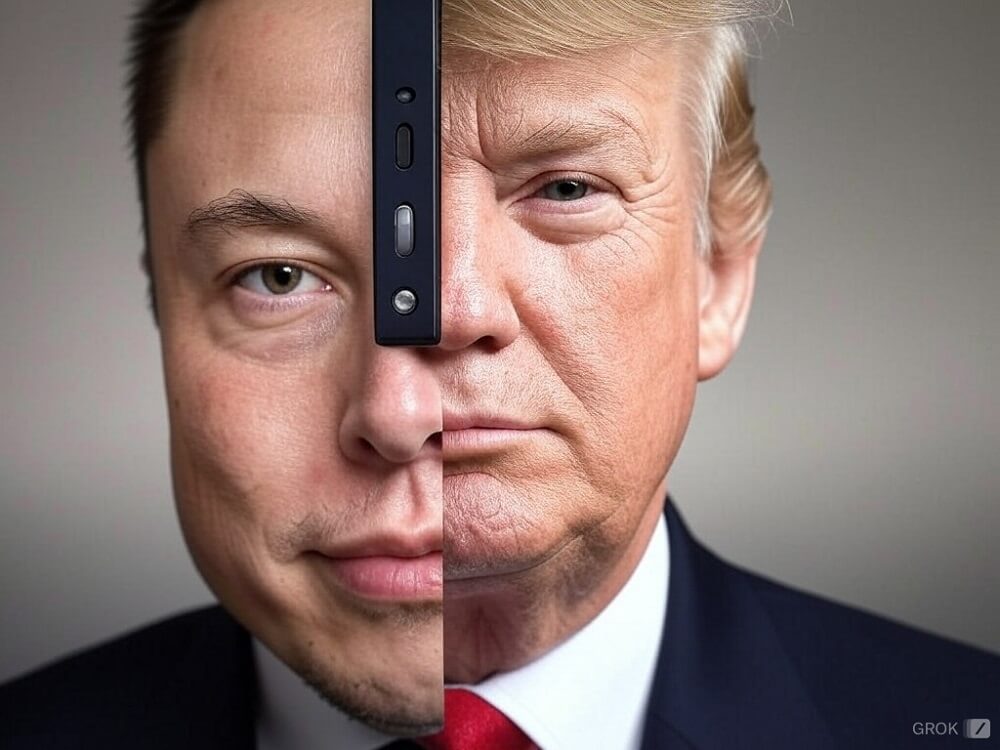Contents
- 1 Meet My AI Bot on Snapchat: Your Ultimate Chat Companion
- 2 Getting Snapchat’s My AI Chatbot on Your Mobile Device
- 3 Activating My AI on Snapchat with Forced Activation
- 4 Integrate My AI into Your Snapchat Account
- 5 Personalizing the Name of My AI on Snapchat
- 6 Troubleshooting Steps for Adding My AI on Snapchat
- 7 Frequently Asked Questions (FAQs) about My AI on Snapchat
Snapchat introduces ‘My AI,’ a cutting-edge feature powered by ChatGPT, designed to enhance user engagement. Discover the world of AI-driven filters, effects, and more to transform your snaps into artistic masterpieces. This guide walks you through seamlessly integrating ‘My AI’ into your Snapchat experience, adding a new realm of excitement and personalization to your posts.
Also Read: How to Unblock Someone on Snapchat
Meet My AI Bot on Snapchat: Your Ultimate Chat Companion
Discover the revolutionary My AI chatbot, driven by OpenAI’s ChatGPT, now front and center on Snapchat’s chat tab. Engage in lively text or voice conversations with this adaptable bot. From answering queries to travel tips, suggesting mesmerizing AR filters, and uncovering captivating map destinations – My AI Bot does it all!
Bring My AI into your ongoing chats with friends or groups, enabling everyone to join the engaging interactions. Remember, while the bot’s responses offer great potential, they might not always perfectly match the context in terms of accuracy or appropriateness.
Getting Snapchat’s My AI Chatbot on Your Mobile Device
Acquiring Snapchat’s My AI Chatbot is effortlessly accessible to all users, whether on free or paid tiers. This AI feature is already activated by default in your account. To check its availability, head to the Chats section within the app. If the My AI Chatbot seems to be missing, it might be due to disabled automatic app updates or an incomplete update of the Snapchat app. To address this, consult our comprehensive guide for updating apps on Android and iOS. Once your Snapchat app is up-to-date, follow these steps:
Step 1: Launch the Snapchat app on your Android or iOS device and navigate to the Chats section in the bottom navigation bar.
Step 2: In the Chats list, you’ll find My AI at the top. Just give it a tap to start the My AI chat on Snapchat.
Step 3: A ‘Say Hi to My AI’ pop-up will appear. Take a moment to review the details, then tap the Okay button to kick off the conversation.
And there you have it! You’ve successfully activated Snapchat’s AI on your device. From now on, you can explore its capabilities by asking various questions and receiving answers, similar to the ChatGPT experience.
If you’re unable to find My AI even after updating your Snapchat app, you might need to enable it manually. Continue reading to access instructions on how to proceed.
Activating My AI on Snapchat with Forced Activation
If you’re looking to take a proactive approach, you can utilize Snapchat+ membership to access additional experimental features. Follow these steps for guidance:
Step 1:Open the Snapchat app on your Android or iOS device. From the camera screen, tap your profile icon (typically your Bitmoji) found in the upper left corner.
Step 2: Next, tap on the Snapchat+ membership card. This will take you to a screen showcasing various features included in the Plus membership. Take a moment to explore these options and then tap ‘Next’
Step 3: Choose the subscription plan that suits your preferences and select the ‘Start Free Trial’ option.
Note: If this is your first time using Snapchat+, you might be eligible for a 7-day free trial, depending on your location. This gives you the opportunity to explore Snapchat AI for a short period. If the experience doesn’t meet your expectations, you can opt out before any charges are incurred.
Step 4: Once you’ve effectively activated the subscription, navigate to the Chats section using the bottom navigation bar. Within this section, locate and tap on “My AI Chat” to open it and initiate your conversation.
And with that, the process is complete. By enrolling in the experimental features offered through Snapchat+ membership, you’ve successfully activated Snapchat AI on your account. If you encounter any further challenges in accessing My AI on Snapchat even after subscribing, you can choose to manually integrate the chatbot into your conversations using the provided link below.
Integrate My AI into Your Snapchat Account
By seamlessly incorporating My AI into your Snapchat account, you gain access to a personalized assistant right at your fingertips. If you’re intrigued by the idea of having My AI on Snapchat and even naming it uniquely, keep reading. Important Note: Should you opt to stop using this feature, we’ve provided a guide on how to remove My AI from your Snapchat experience.
Personalizing the Name of My AI on Snapchat
Embarking on the journey to tailor your Snapchat experience includes giving My AI a new name. Luckily, this task is simple to accomplish. Just follow the steps detailed below for a smooth renaming process of Snapchat’s My AI.
Step 1: Open the Snapchat app on your Android or iOS device. Then, access the Chats section by tapping the corresponding option in the bottom navigation bar.
Step 2: In the Chats list, you’ll find My AI listed at the top. Tap on it to initiate a chat with My AI on Snapchat.
Step 3: Next, tap on My AI’s profile picture, typically depicted by a Bitmoji. You’ll find this picture positioned in the upper left corner within the Chat section.
Step 4: On the My AI profile page, select My AI’s name. This will trigger a pop-up labeled ‘Edit name for my AI.’ Input your preferred name in the provided field, then select the ‘Save’ option to confirm the alteration.
Congratulations! You’ve effectively assigned a fresh name to My AI within your Snapchat account. But if you’re still facing difficulties while attempting to add My AI on Snapchat, there’s no need to fret. You can discover additional assistance by continuing to read on.
Troubleshooting Steps for Adding My AI on Snapchat
While the My AI feature is widely available on Snapchat, encountering issues during the addition process can happen.
Below are possible reasons and their respective solutions:
Outdated App Version: Ensure that you’re using the latest version of the Snapchat app. Visit the appropriate app store (Play Store or App Store) for your device and update the app to its most recent version.
Clear Cache: If the problem persists, consider clearing Snapchat’s cache. Afterward, check if the feature starts working as intended.
Snapchat Support: If the above steps don’t resolve the issue, don’t hesitate to contact Snapchat’s support for further assistance.
Remember, if you have additional questions not covered in this article, refer to the FAQ section below for more information.
Frequently Asked Questions (FAQs) about My AI on Snapchat
Is My AI safe on Snapchat?
Absolutely, the My AI bot on Snapchat is engineered with your safety as a priority. Snapchat is committed to preserving user privacy and has taken steps to ensure data protection and a secure user experience. Conversations and interactions with My AI are typically encrypted to safeguard personal information.
Is My AI on Snapchat an actual person?
No, the AI on Snapchat is not an actual person.. It’s an artificial intelligence (AI) chatbot designed to simulate human-like conversations and interactions. While My AI can engage in conversations and respond to messages, it’s important to understand that it’s an AI program and not a human entity.